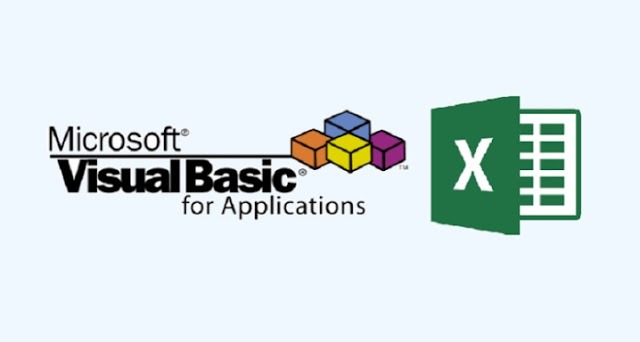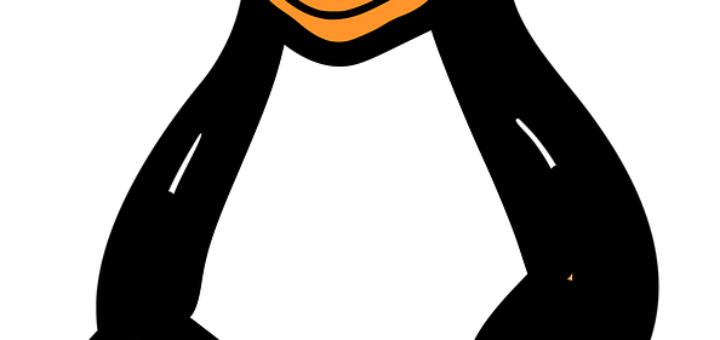Strings are a sequence of characters, which can consist of either alphabets, numbers, special characters, or all of them. A variable is said to be a string if it is enclosed within double quotes ” “.
Syntax
variablename = "string"
Examples
str1 = "string" ' Only Alphabets str2 = "132.45" ' Only Numbers str3 = "!@#$;*" ' Only Special Characters Str4 = "Asc23@#" ' Has all the above
String Functions
There are predefined VBA String functions, which help the developers to work with the strings very effectively. Following are String methods that are supported in VBA. Please click on each one of the methods to know in detail.
| Sr.No. | Function Name & Description |
|---|---|
| 1 | InStr Returns the first occurrence of the specified substring. Search happens from the left to the right. |
| 2 | InstrRev Returns the first occurrence of the specified substring. Search happens from the right to the left. |
| 3 | Lcase Returns the lower case of the specified string. |
| 4 | Ucase Returns the upper case of the specified string. |
| 5 | Left Returns a specific number of characters from the left side of the string. |
| 6 | Right Returns a specific number of characters from the right side of the string. |
| 7 | Mid Returns a specific number of characters from a string based on the specified parameters. |
| 8 | Ltrim Returns a string after removing the spaces on the left side of the specified string. |
| 9 | Rtrim Returns a string after removing the spaces on the right side of the specified string. |
| 10 | Trim Returns a string value after removing both the leading and the trailing blank spaces. |
| 11 | Len Returns the length of the given string. |
| 12 | Replace Returns a string after replacing a string with another string. |
| 13 | Space Fills a string with the specified number of spaces. |
| 14 | StrComp Returns an integer value after comparing the two specified strings. |
| 15 | String Returns a string with a specified character for specified number of times. |
| 16 | StrReverse Returns a string after reversing the sequence of the characters of the given string. |
VBA – InStr
The InStr Function returns the first occurrence of one string within another string. The search happens from the left to the right.
Syntax
InStr([start,]string1,string2[,compare])
Parameter Description
- Start − An optional parameter. Specifies the starting position for the search. The search begins at the first position from the left to the right.
- String1 − A required parameter. String to be searched.
- String2 − A required parameter. String against which String1 is searched.
- Compare − An optional parameter. Specifies the string comparison to be used. It can take the following mentioned values.
- 0 = vbBinaryCompare – Performs Binary Comparison (Default)
- 1 = vbTextCompare – Performs Text Comparison
-
Example
Add a button and add the following function.
Private Sub Constant_demo_Click() Dim Var As Variant Var = "Microsoft VBScript" MsgBox ("Line 1 : " & InStr(1, Var, "s")) MsgBox ("Line 2 : " & InStr(7, Var, "s")) MsgBox ("Line 3 : " & InStr(1, Var, "f", 1)) MsgBox ("Line 4 : " & InStr(1, Var, "t", )) MsgBox ("Line 5 : " & InStr(1, Var, "i")) MsgBox ("Line 6 : " & InStr(7, Var, "i")) MsgBox ("Line 7 : " & InStr(Var, "VB")) End Sub
When you execute the above function, it produces the following output.
Line 1 : 6 Line 2 : 0 Line 3 : 8 Line 4 : 9 Line 5 : 2 Line 6 : 16 Line 7 : 11
VBA -InString Reverse
The InStrRev function returns the first occurrence of one string within another string. The Search happens from the right to the left.
Syntax
InStrRev(string1,string2[,start,[compare]])
Parameter Description
- String1 − A required parameter. String to be searched.
- String2 − A required parameter. String against which String1 is searched.
- Start − An optional parameter. Specifies the starting position for the search. The search begins at the first position from the right to the left.
- Compare − An optional parameter. Specifies the string comparison to be used. It can take the following mentioned values.
- 0 = vbBinaryCompare – Performs Binary Comparison (Default)
- 1 = vbTextCompare – Performs Text Comparison
-
Example
Add a button and place the following function.
Private Sub Constant_demo_Click() var = "Microsoft VBScript" msgbox("Line 1 : " & InStrRev(var,"s",10)) msgbox("Line 2 : " & InStrRev(var,"s",7)) msgbox("Line 3 : " & InStrRev(var,"f",-1,1)) msgbox("Line 4 : " & InStrRev(var,"t",5)) msgbox("Line 5 : " & InStrRev(var,"i",7)) msgbox("Line 6 : " & InStrRev(var,"i",7)) msgbox("Line 7 : " & InStrRev(var,"VB",1)) End Sub
Upon executing the above script, it produces the following result.
Line 1 : 6 Line 2 : 6 Line 3 : 8 Line 4 : 0 Line 5 : 2 Line 6 : 2 Line 7 : 0
VBA – Lcase
The LCase function returns the string after converting the entered string into lower case letters.
Syntax
Lcase(String)
Example
Add a button and place the following function inside the same.
Private Sub Constant_demo_Click() var = "Microsoft VBScript" msgbox("Line 1 : " & LCase(var))
var = "MS VBSCRIPT" msgbox("Line 2 : " & LCase(var))
var = "microsoft" msgbox("Line 3 : " & LCase(var)) End Sub
Upon executing the above script, it produces the following output.
Line 1 : microsoft vbscript Line 2 : ms vbscript Line 3 : microsoft
VBA – UCase
The UCase function returns the string after converting the entered string into UPPER case letters.
Syntax
UCase(String)
Example
Add a button and place the following function inside the same.
Private Sub Constant_demo_Click() var = "Microsoft VBScript" msgbox("Line 1 : " & UCase(var))
var = "MS VBSCRIPT" msgbox("Line 2 : " & UCase(var))
var = "microsoft" msgbox("Line 3 : " & UCase(var)) End Sub
Upon executing the above script, it produces the following output.
Line 1 : MICROSOFT VBSCRIPT Line 2 : MS VBSCRIPT Line 3 : MICROSOFT
VBA – Left
The Left function returns a specified number of characters from the left side of the given input string.
Syntax
Left(String, Length)
Parameter Description
- String − A required parameter. Input String from which the specified number of characters to be returned from the left side.
- Length − A required parameter. An Integer, which specifies the number of characters to be returned.
Example
Add a button and add the following function.
Private Sub Constant_demo_Click() Dim var as Variant
var = "Microsoft VBScript" msgbox("Line 1 : " & Left(var,2))
var = "MS VBSCRIPT" msgbox("Line 2 : " & Left(var,5))
var = "microsoft" msgbox("Line 3 : " & Left(var,9)) End Sub
When you execute the above function, it produces the following output.
Line 1 : Mi Line 2 : MS VB Line 3 : microsoft
VBA – Right
The Right function returns a specified number of characters from the right side of the given input string.
Syntax
Right(String, Length)
Parameter Description
- String − A required parameter. Input String from which the specified number of characters to be returned from the right side.
- Length − A required parameter. An Integer, which Specifies the number of characters to be returned.
Example
Add a button and add the following function.
Private Sub Constant_demo_Click() var = "Microsoft VBScript" msgbox("Line 1 : " & Right(var,2))
var = "MS VBSCRIPT" msgbox("Line 2 : " & Right(var,5))
var = "microsoft" msgbox("Line 3 : " & Right(var,9)) End Sub
When you execute the above function, it produces the following output.
Line 1 : pt Line 2 : CRIPT Line 3 : microsoft
VBA – Mid
The Mid Function returns a specified number of characters from a given input string.
Syntax
Mid(String,start[,Length])
Parameter Description
- String − A required parameter. Input String from which the specified number of characters to be returned.
- Start − A required parameter. An Integer, which specifies the starting position of the string.
- Length − An optional parameter. An Integer, which specifies the number of characters to be returned.
Add a button and add the following function.
Private Sub Constant_demo_Click() Dim var as Variant var = "Microsoft VBScript" msgbox("Line 1 : " & Mid(var,2)) msgbox("Line 2 : " & Mid(var,2,5)) msgbox("Line 3 : " & Mid(var,5,7)) End Sub
When you execute the above function, it produces the following output.
Line 1 : icrosoft VBScript Line 2 : icros Line 3 : osoft V
VBA – Ltrim
The Ltrim function removes the blank spaces from the left side of the string.
Syntax
LTrim(String)
Example
Add a button and add the following function.
Private Sub Constant_demo_Click() Dim var as Variant var = " Microsoft VBScript" msgbox "After Ltrim : " & LTrim(var) End Sub
When you execute the function, it produces the following output.
After Ltrim : Microsoft VBScript
VBA – Rtrim
The Rtrim function removes the blank spaces from the right side of the string.
Syntax
RTrim(String)
Example
Add a button and add the following function.
Private Sub Constant_demo_Click() Dim var as Variant var = "Microsoft VBScript " msgbox("After Rtrim : " & RTrim(var)) End Sub
When you execute the above function, it produces the following output.
After Rtrim : Microsoft VBScript
VBA – Trim
The Trim function removes both the leading and the trailing blank spaces of the given input string.
Syntax
Trim(String)
Example
Add a button and add the following function.
Private Sub Constant_demo_Click() var = "Microsoft VBScript" var = " Microsoft VBScript " msgbox ("After Trim : " & Trim(var)) End Sub
When you execute the above function, it produces the following output.
After trim : Microsoft VBScript
VBA – Len
The Len function returns the length of the given input string including the blank spaces.
Syntax
Len(String)
Example
Add a button and add the following function.
Private Sub Constant_demo_Click() Dim var1 as Variant Dim var2 as Variant
var1
="Microsoft VBScript" msgbox("Length of var1 is : " & Len(var1))
var2
= " Microsoft VBScript " msgbox ("Length of var2 is : " & Len(var2)) End Sub
When you execute the above function, it produces the following output.
Length of var1 is : 18 Length of var2 is : 36
VBA – Replace
The Replace function replaces a specified part of a string with a specific string, a specified number of times.
Syntax
Replace(string,find,replacewith[,start[,count[,compare]]])
Parameter Description
- String − A required parameter. The Input String which is to be searched for replacing.
- Find − A required parameter. The part of the string that will be replaced.
- Replacewith − A required parameter. The replacement string, which would be replaced against the find parameter.
- Start − An optional parameter. Specifies the start position from where the string has to be searched and replaced. Default value is 1.
- Count − An optional parameter. Specifies the number of times the replacement has to be performed.
- Compare − An optional parameter. Specifies the comparison method to be used. Default value is 0.
- 0 = vbBinaryCompare – Performs a binary comparison
- 1 = vbTextCompare – Performs a Textual comparison
-
Example
Private Sub Constant_demo_Click() Dim var as Variant var = "This is VBScript Programming"
'VBScript to be replaced by MS VBScript
msgbox("Line 1: " & Replace(var,"VBScript","MS VBScript")) ‘
VB to be replaced by vb msgbox("Line 2: " & Replace(var,"VB","vb"))
''is' replaced by ## msgbox("Line 3: " & Replace(var,"is","##"))
”is’
replaced by ## ignores the characters before the first occurence msgbox("Line 4: " & Replace(var,"is","##",5))
''s' is replaced by ## for the next 2 occurences. msgbox("Line 5: " & Replace(var,"s","##",1,2))
”r’
is replaced by ## for all occurences textual comparison. msgbox("Line 6: " & Replace(var,"r","##",1,-1,1))
''t' is replaced by ## for all occurences Binary comparison msgbox("Line 7: " & Replace(var,"t","##",1,-1,0))
End Sub
When you execute the above function, it produces the following output.
Line 1: This is MS VBScript Programming Line 2: This is vbScript Programming Line 3: Th## ## VBScript Programming Line 4: ## VBScript Programming Line 5: Thi## i## VBScript Programming Line 6: This is VBSc##ipt P##og##amming Line 7: This is VBScrip## Programming
VBA – Space
The Space function fills a string with a specific number of spaces.
Syntax
space(number)
Parameter Description
Number − A required parameter. The number of spaces that we want to add to the given string.
Example
Private Sub Constant_demo_Click() Dim var1 as Variant
var1
= "Microsoft" Dim var2 as Variant
var2
= "VBScript" msgbox(var1 & Space(2)& var2) End Sub
When you execute the above function, it produces the following output.
Microsoft VBScript
VBA – strComp
The StrComp function returns an integer value after comparing the two given strings. It can return any of the three values -1, 0, or 1 based on the input strings to be compared.
- If String 1 < String 2, then StrComp returns -1
- If String 1 = String 2, then StrComp returns 0
- If String 1 > String 2, then StrComp returns 1
Syntax
StrComp(string1,string2[,compare])
Parameter Description
- String1 − A required parameter. The first string expression.
- String2 − A required parameter. The second string expression.
- Compare − An optional parameter. Specifies the string comparison to be used. It can take the following values.
- 0 = vbBinaryCompare – Performs Binary Comparison(Default)
- 1 = vbTextCompare – Performs Text Comparison
-
Example
Add a button and add the following function.
Private Sub Constant_demo_Click() Dim var1 as Variant msgbox("Line 1 :" & StrComp("Microsoft","Microsoft")) msgbox("Line 2 :" &StrComp("Microsoft","MICROSOFT")) msgbox("Line 3 :" &StrComp("Microsoft","MiCrOsOfT")) msgbox("Line 4 :" &StrComp("Microsoft","MiCrOsOfT",1)) msgbox("Line 5 :" &StrComp("Microsoft","MiCrOsOfT",)) End Sub
When you execute the above function, it produces the following output.
Line 1 :0 Line 2 :1 Line 3 :1 Line 4 :0 Line 5 :1
VBA – String Function
The String function fills a string with the specified character for specified number of times.
Syntax
String(number,character)
Parameter Description
- Number − A required parameter. An integer value, which would be repeated for a specified number of times against the character parameter.
- Character − A required parameter. Character value, which has to be repeated for a specified number of times.
Example
Add a button and add the following function.
Private Sub Constant_demo_Click() msgbox("Line 1 :" & String(3,"$")) msgbox("Line 2 :" & String(4,"*")) msgbox("Line 3 :" & String(5,100)) msgbox("Line 4 :" & String(6,"ABCDE")) End Sub
When you execute the above function, it produces the following output.
Line 1 :$$$ Line 2 :**** Line 3 :ddddd Line 4 :AAAAAA
VBA – String Reverse Function
The StrReverse function reverses the specified string.
Syntax
StrReverse(string)
Example
Add a button and add the following function.
Private Sub Constant_demo_Click() msgbox("Line 1 : " & StrReverse("VBSCRIPT")) msgbox("Line 2 : " & StrReverse("My First VBScript")) msgbox("Line 3 : " & StrReverse("123.45")) End Sub
When you execute the above function, it produces the following output.
Line 1 : TPIRCSBV Line 2 : tpircSBV tsriF yM Line 3 : 54.321