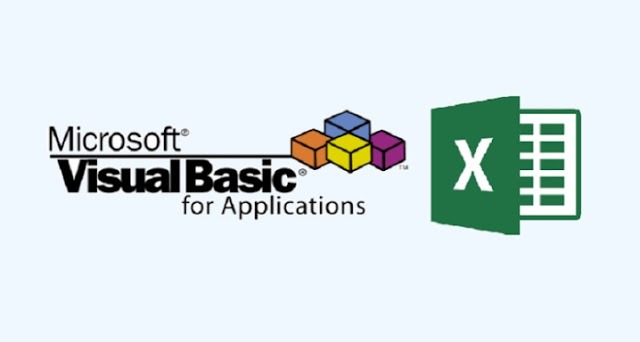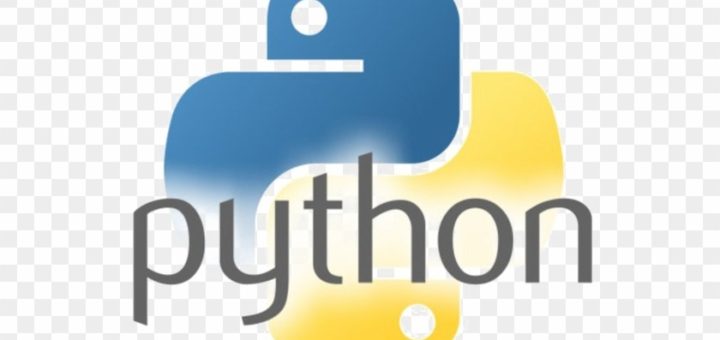An Operator can be defined using a simple expression – 4 + 5 is equal to 9. Here, 4 and 5 are called operands and + is called operator. VBA supports following types of operators −
- Arithmetic Operators
- Comparison Operators
- Logical (or Relational) Operators
- Concatenation Operators
The Arithmetic Operators
Following arithmetic operators are supported by VBA.
Assume variable A holds 5 and variable B holds 10, then −
| Operator | Description | Example |
|---|---|---|
| + | Adds the two operands | A + B will give 15 |
| – | Subtracts the second operand from the first | A – B will give -5 |
| * | Multiplies both the operands | A * B will give 50 |
| / | Divides the numerator by the denominator | B / A will give 2 |
| % | Modulus operator and the remainder after an integer division | B % A will give 0 |
| ^ | Exponentiation operator | B ^ A will give 100000 |
VBA – Arithmetic Operators
Following arithmetic operators are supported by VBA.
Assume variable A holds 5 and variable B holds 10, then −
| Operator | Description | Example |
|---|---|---|
| + | Adds the two operands | A + B will give 15 |
| – | Subtracts the second operand from the first | A – B will give -5 |
| * | Multiplies both the operands | A * B will give 50 |
| / | Divides the numerator by the denominator | B / A will give 2 |
| % | Modulus operator and the remainder after an integer division | B % A will give 0 |
| ^ | Exponentiation operator | B ^ A will give 100000 |
Example
Add a button and try the following example to understand all the arithmetic operators available in VBA.
Private Sub Constant_demo_Click() Dim a As Integer a = 5 Dim b As Integer b = 10 Dim c As Double c = a + b MsgBox ("Addition Result is " & c) c = a - b MsgBox ("Subtraction Result is " & c) c = a * b MsgBox ("Multiplication Result is " & c) c = b / a MsgBox ("Division Result is " & c) c = b Mod a MsgBox ("Modulus Result is " & c) c = b ^ a MsgBox ("Exponentiation Result is " & c) End Sub
When you click the button or execute the above script, it will produce the following result.
Addition Result is 15 Subtraction Result is -5 Multiplication Result is 50 Division Result is 2 Modulus Result is 0 Exponentiation Result is 100000
The Comparison Operators
There are the following comparison operators supported by VBA.
Assume variable A holds 10 and variable B holds 20, then −
| Operator | Description | Example |
|---|---|---|
| = | Checks if the value of the two operands are equal or not. If yes, then the condition is true. | (A = B) is False. |
| <> | Checks if the value of the two operands are equal or not. If the values are not equal, then the condition is true. | (A <> B) is True. |
| > | Checks if the value of the left operand is greater than the value of the right operand. If yes, then the condition is true. | (A > B) is False. |
| < | Checks if the value of the left operand is less than the value of the right operand. If yes, then the condition is true. | (A < B) is True. |
| >= | Checks if the value of the left operand is greater than or equal to the value of the right operand. If yes, then the condition is true. | (A >= B) is False. |
| <= | Checks if the value of the left operand is less than or equal to the value of the right operand. If yes, then the condition is true. | (A <= B) is True. |
VBA – Comparison Operators
There are the following comparison operators supported by VBA.
Assume variable A holds 10 and variable B holds 20, then −
| Operator | Description | Example |
|---|---|---|
| = | Checks if the value of the two operands is equal or not. If yes, then the condition is true. | (A = B) is False. |
| <> | Checks if the value of the two operands is equal or not. If the values are not equal, then the condition is true. | (A <> B) is True. |
| > | Checks if the value of the left operand is greater than the value of the right operand. If yes, then the condition is true. | (A > B) is False. |
| < | Checks if the value of the left operand is less than the value of the right operand. If yes, then the condition is true. | (A < B) is True. |
| >= | Checks if the value of the left operand is greater than or equal to the value of the right operand. If yes, then the condition is true. | (A >= B) is False. |
| <= | Checks if the value of the left operand is less than or equal to the value of the right operand. If yes, then the condition is true. | (A <= B) is True. |
Example
Try the following example to understand all the Comparison operators available in VBA.
Private Sub Constant_demo_Click() Dim a: a = 10 Dim b: b = 20 Dim c If a = b Then MsgBox ("Operator Line 1 : True") Else MsgBox ("Operator Line 1 : False") End If If a<>b Then MsgBox ("Operator Line 2 : True") Else MsgBox ("Operator Line 2 : False") End If If a>b Then MsgBox ("Operator Line 3 : True") Else MsgBox ("Operator Line 3 : False") End If If a<b Then MsgBox ("Operator Line 4 : True") Else MsgBox ("Operator Line 4 : False") End If If a>=b Then MsgBox ("Operator Line 5 : True") Else MsgBox ("Operator Line 5 : False") End If If a<=b Then MsgBox ("Operator Line 6 : True") Else MsgBox ("Operator Line 6 : False") End If End Sub
When you execute the above script, it will produce the following result.
Operator Line 1 : False Operator Line 2 : True Operator Line 3 : False Operator Line 4 : True Operator Line 5 : False Operator Line 6 : True
The Logical Operators
Following logical operators are supported by VBA.
Assume variable A holds 10 and variable B holds 0, then −
| Operator | Description | Example |
|---|---|---|
| AND | Called Logical AND operator. If both the conditions are True, then the Expression is true. | a<>0 AND b<>0 is False. |
| OR | Called Logical OR Operator. If any of the two conditions are True, then the condition is true. | a<>0 OR b<>0 is true. |
| NOT | Called Logical NOT Operator. Used to reverse the logical state of its operand. If a condition is true, then Logical NOT operator will make false. | NOT(a<>0 OR b<>0) is false. |
| XOR | Called Logical Exclusion. It is the combination of NOT and OR Operator. If one, and only one, of the expressions evaluates to be True, the result is True. | (a<>0 XOR b<>0) is true. |
VBA – Logical Operators
Following logical operators are supported by VBA.
Assume variable A holds 10 and variable B holds 0, then −
| Operator | Description | Example |
|---|---|---|
| AND | Called Logical AND operator. If both the conditions are True, then the Expression is true. | a<>0 AND b<>0 is False. |
| OR | Called Logical OR Operator. If any of the two conditions are True, then the condition is true. | a<>0 OR b<>0 is true. |
| NOT | Called Logical NOT Operator. Used to reverse the logical state of its operand. If a condition is true, then Logical NOT operator will make false. | NOT(a<>0 OR b<>0) is false. |
| XOR | Called Logical Exclusion. It is the combination of NOT and OR Operator. If one, and only one, of the expressions evaluates to be True, the result is True. | (a<>0 XOR b<>0) is true. |
Example
Try the following example to understand all the Logical operators available in VBA by creating a button and adding the following function.
Private Sub Constant_demo_Click() Dim a As Integer a = 10 Dim b As Integer b = 0 If a <> And b <> Then MsgBox ("AND Operator Result is : True") Else MsgBox ("AND Operator Result is : False") End If If a <> Or b <> Then MsgBox ("OR Operator Result is : True") Else MsgBox ("OR Operator Result is : False") End If If Not (a <> Or b <> ) Then MsgBox ("NOT Operator Result is : True") Else MsgBox ("NOT Operator Result is : False") End If If (a <> Xor b <> ) Then MsgBox ("XOR Operator Result is : True") Else MsgBox ("XOR Operator Result is : False") End If End Sub
When you save it as .html and execute it in the Internet Explorer, then the above script will produce the following result.
AND Operator Result is : False OR Operator Result is : True NOT Operator Result is : False XOR Operator Result is : True
The Concatenation Operators
Following Concatenation operators are supported by VBA.
Assume variable A holds 5 and variable B holds 10 then −
| Operator | Description | Example |
|---|---|---|
| + | Adds two Values as Variable. Values are Numeric | A + B will give 15 |
| & | Concatenates two Values | A & B will give 510 |
Assume variable A = “Microsoft” and variable B = “VBScript”, then −
| Operator | Description | Example |
|---|---|---|
| + | Concatenates two Values | A + B will give MicrosoftVBScript |
| & | Concatenates two Values | A & B will give MicrosoftVBScript |
Note − Concatenation Operators can be used for both numbers and strings. The output depends on the context, if the variables hold numeric value or string value.
VBA – Concatenation Operators
Following Concatenation operators are supported by VBA.
Assume variable A holds 5 and variable B holds 10 then −
| Operator | Description | Example |
|---|---|---|
| + | Adds two Values as Variable. Values are Numeric | A + B will give 15 |
| & | Concatenates two Values | A & B will give 510 |
Example
Try the following example to understand the Concatenation operator available in VBScript −
Private Sub Constant_demo_Click() Dim a as Integer : a = 5 Dim b as Integer : b = 10 Dim c as Integer c = a + b msgbox ("Concatenated value:1 is " &c) 'Numeric addition c = a & b msgbox ("Concatenated value:2 is " &c) 'Concatenate two numbers End Sub
Try the following example to understand all the Logical operators available in VBA by creating a button and adding the following function.
Concatenated value:1 is 15
Concatenated value:2 is 510
Concatenation can also be used for concatenating two strings. Assume variable A = “Microsoft” and variable B = “VBScript” then −
| Operator | Description | Example |
|---|---|---|
| + | Concatenates two Values | A + B will give MicrosoftVBScript |
| & | Concatenates two Values | A & B will give MicrosoftVBScript |
Example
Try the following example to understand all the Logical operators available in VBA by creating a button and adding the following function.
Private Sub Constant_demo_Click() Dim a as String : a = "Microsoft" Dim b as String : b = "VBScript" Dim c as String c = a + b msgbox("Concatenated value:1 is " &c) 'addition of two Strings c = a & b msgbox("Concatenated value:2 is " &c) 'Concatenate two String End Sub
When you save it as .html and execute it in the Internet Explorer, then the above script will produce the following result.
Concatenated value:1 is MicrosoftVBScript Concatenated value:2 is MicrosoftVBScript