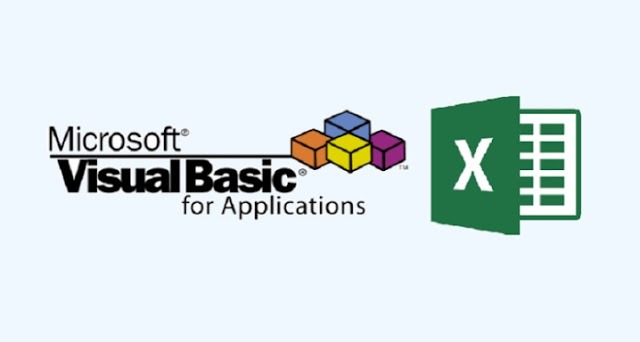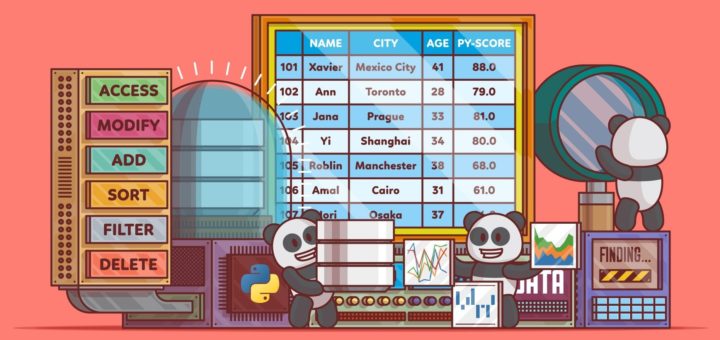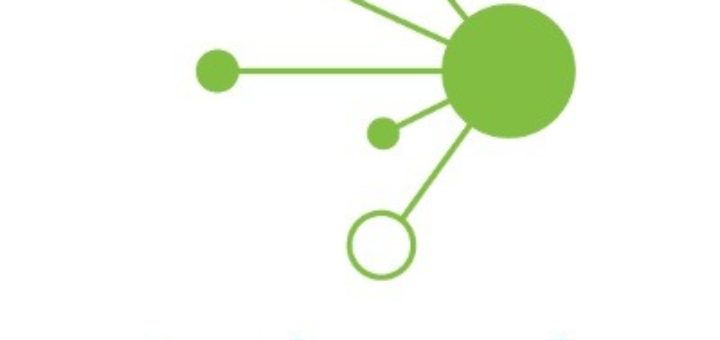We know very well that a variable is a container to store a value. Sometimes, developers are in a position to hold more than one value in a single variable at a time. When a series of values are stored in a single variable, then it is known as an array variable.
Array Declaration
Arrays are declared the same way a variable has been declared except that the declaration of an array variable uses parenthesis. In the following example, the size of the array is mentioned in the brackets.
'Method 1 : Using Dim Dim arr1() 'Without Size
'Method 2 : Mentioning the Size Dim arr2(5) 'Declared with size of 5
'Method 3 : using 'Array' Parameter Dim arr3 arr3 = Array("apple","Orange","Grapes")
- Although the array size is indicated as 5, it can hold 6 values as the array index starts from ZERO.
- Array Index cannot be negative.
- VBScript Arrays can store any type of variable in an array. Hence, an array can store an integer, string, or characters in a single array variable.
Assigning Values to an Array
The values are assigned to the array by specifying an array index value against each one of the values to be assigned. It can be a string.
Example
Add a button and add the following function.
Private Sub Constant_demo_Click() Dim arr(5) arr() = "1" 'Number as String arr(1) = "VBScript" 'String arr(2) = 100 'Number arr(3) = 2.45 'Decimal Number arr(4) = #10/07/2013# 'Date arr(5) = #12.45 PM# 'Time msgbox("Value stored in Array index 0 : " & arr()) msgbox("Value stored in Array index 1 : " & arr(1)) msgbox("Value stored in Array index 2 : " & arr(2)) msgbox("Value stored in Array index 3 : " & arr(3)) msgbox("Value stored in Array index 4 : " & arr(4)) msgbox("Value stored in Array index 5 : " & arr(5)) End Sub
When you execute the above function, it produces the following output.
Value stored in Array index 0 : 1 Value stored in Array index 1 : VBScript Value stored in Array index 2 : 100 Value stored in Array index 3 : 2.45 Value stored in Array index 4 : 7/10/2013 Value stored in Array index 5 : 12:45:00 PM
Multi-Dimensional Arrays
Arrays are not just limited to a single dimension, however, they can have a maximum of 60 dimensions. Two-dimensional arrays are the most commonly used ones.
Example
In the following example, a multi-dimensional array is declared with 3 rows and 4 columns.
Private Sub Constant_demo_Click() Dim arr(2,3) as Variant ' Which has 3 rows and 4 columns arr(0,0) = "Apple" arr(0,1) = "Orange" arr(0,2) = "Grapes" arr(0,3) = "pineapple" arr(1,0) = "cucumber" arr(1,1) = "beans" arr(1,2) = "carrot" arr(1,3) = "tomato" arr(2,0) = "potato" arr(2,1) = "sandwitch" arr(2,2) = "coffee" arr(2,3) = "nuts"
msgbox(“Value in Array index 0,1 : ” & arr(0,1))
msgbox(“Value in Array index 2,2 : ” & arr(2,2))
End Sub
When you execute the above function, it produces the following output.
Value stored in Array index : 0 , 1 : Orange Value stored in Array index : 2 , 2 : coffee
ReDim Statement
ReDim statement is used to declare dynamic-array variables and allocate or reallocate storage space.
Syntax
ReDim [Preserve] varname(subscripts) [, varname(subscripts)]
Parameter Description
- Preserve − An optional parameter used to preserve the data in an existing array when you change the size of the last dimension.
- Varname − A required parameter, which denotes the name of the variable, which should follow the standard variable naming conventions.
- Subscripts − A required parameter, which indicates the size of the array.
Example
In the following example, an array has been redefined and then the values preserved when the existing size of the array is changed.
Note − Upon resizing an array smaller than it was originally, the data in the eliminated elements will be lost.
Private Sub Constant_demo_Click() Dim a() as variant i = redim a(5) a() = "XYZ" a(1) = 41.25 a(2) = 22 REDIM PRESERVE a (7) For i = 3 to 7 a(i) = i Next to Fetch the output For i = 0 to ubound(a) Msgbox a(i) Next End Sub
When you execute the above function, it produces the following output.
XYZ 41.25 22 3 4 5 6 7
Array Methods
There are various inbuilt functions within VBScript which help the developers to handle arrays effectively. All the methods that are used in conjunction with arrays are listed below. Please click on the method name to know about it in detail.
| Sr.No. | Function & Description |
|---|---|
| 1 | LBound A Function, which returns an integer that corresponds to the smallest subscript of the given arrays. |
| 2 | UBound A Function, which returns an integer that corresponds to the largest subscript of the given arrays. |
| 3 | Split A Function, which returns an array that contains a specified number of values. Split based on a delimiter. |
| 4 | Join A Function, which returns a string that contains a specified number of substrings in an array. This is an exact opposite function of Split Method. |
| 5 | Filter A Function, which returns a zero based array that contains a subset of a string array based on a specific filter criteria. |
| 6 | IsArray A Function, which returns a boolean value that indicates whether or not the input variable is an array. |
| 7 | Erase A Function, which recovers the allocated memory for the array variables. |
VBA – LBound Function
The LBound Function returns the smallest subscript of the specified array. Hence, LBound of an array is ZERO.
Syntax
LBound(ArrayName[,dimension])
Parameter Description
- ArrayName − A required parameter. This parameter corresponds to the name of the array.
- Dimension − An optional parameter. This takes an integer value that corresponds to the dimension of the array. If it is ‘1’, then it returns the lower bound of the first dimension; if it is ‘2’, then it returns the lower bound of the second dimension and so on.
Example
Add a button and add the following function.
Private Sub Constant_demo_Click() Dim arr(5) as Variant arr() = "1" 'Number as String arr(1) = "VBScript 'String arr(2) = 100 'Number arr(3) = 2.45 'Decimal Number arr(4) = #10/07/2013# 'Date arr(5) = #12.45 PM# 'Time msgbox("The smallest Subscript value of the given array is : " & LBound(arr)) For MultiDimension Arrays : Dim arr2(3,2) as Variant msgbox("The smallest Subscript of the first dimension of arr2 is : " & LBound(arr2,1)) msgbox("The smallest Subscript of the Second dimension of arr2 is : " & LBound(arr2,2)) End Sub
When you execute the above function, it produces the following output.
The smallest Subscript value of the given array is : 0 The smallest Subscript of the first dimension of arr2 is : 0 The smallest Subscript of the Second dimension of arr2 is : 0
VBA – UBound Function
The UBound function returns the largest subscript of the specified array. Hence, this value corresponds to the size of the array.
Syntax
UBound(ArrayName[,dimension])
Parameter Description
- ArrayName − A required parameter. This parameter corresponds to the name of the array.
- Dimension − An optional parameter. This takes an integer value that corresponds to the dimension of the array. If it is ‘1’, then it returns the lower bound of the first dimension; if it is ‘2’, then it returns the lower bound of the second dimension, and so on.
Example
Add a button and add the following function.
Private Sub Constant_demo_Click() Dim arr(5) as Variant arr() = "1" 'Number as String arr(1) = "VBScript 'String arr(2) = 100 'Number arr(3) = 2.45 'Decimal Number arr(4) = #10/07/2013# 'Date arr(5) = #12.45 PM# 'Time msgbox("The smallest Subscript value of the given array is : " & UBound(arr)) For MultiDimension Arrays : Dim arr2(3,2) as Variant msgbox("The smallest Subscript of the first dimension of arr2 is : " & UBound(arr2,1)) msgbox("The smallest Subscript of the Second dimension of arr2 is : " & UBound(arr2,2)) End Sub
When you execute the above function, it produces the following output.
The smallest Subscript value of the given array is : 5 The smallest Subscript of the first dimension of arr2 is : 3 The smallest Subscript of the Second dimension of arr2 is : 2
VBA – Split Function
A Split Function returns an array that contains a specific number of values split based on a delimiter.
Syntax
Split(expression[,delimiter[,count[,compare]]])
Parameter Description
- Expression − A required parameter. The string expression that can contain strings with delimiters.
- Delimiter − An optional parameter. The parameter, which is used to convert into arrays based on a delimiter.
- Count − An optional parameter. The number of substrings to be returned, and if specified as -1, then all the substrings are returned.
- Compare − An optional parameter. This parameter specifies which comparison method is to be used.
- 0 = vbBinaryCompare – Performs a binary comparison
- 1 = vbTextCompare – Performs a textual comparison
-
Example
Add a button and add the following function.
Private Sub Constant_demo_Click() ' Splitting based on delimiter comma '$' Dim a as Variant Dim b as Variant a = Split("Red $ Blue $ Yellow","$") b = ubound(a) For i = 0 to b msgbox("The value of array in " & i & " is :" & a(i)) Next End Sub
When you execute the above function, it produces the following output.
The value of array in 0 is :Red The value of array in 1 is : Blue The value of array in 2 is : Yellow
VBA – Join Function
A Function, which returns a string that contains a specified number of substrings in an array. This is an exact opposite function of Split Method.
Syntax
Join(List[,delimiter])
Parameter Description
- List − A required parameter. An array that contains the substrings that are to be joined.
- Delimiter − An optional parameter. The character, which used as a delimiter while returning the string. The default delimiter is Space.
Example
Add a button and add the following function.
Private Sub Constant_demo_Click() ' Join using spaces a = array("Red","Blue","Yellow") b = join(a) msgbox("The value of b " & " is :" & b) Join using $ b = join(a,"$") msgbox("The Join result after using delimiter is : " & b) End Sub
When you execute the above function, it produces the following output.
The value of b is :Red Blue Yellow The Join result after using delimiter is : Red$Blue$Yellow
VBA – Filter Function
A Filter Function, which returns a zero-based array that contains a subset of a string array based on specific filter criteria.
Syntax
Filter(inputstrings,value[,include[,compare]])
Parameter Description
- Inputstrings − A required parameter. This parameter corresponds to the array of strings to be searched.
- Value − A required parameter. This parameter corresponds to the string to search for against the inputstrings parameter.
- Include − An optional parameter. This is a Boolean value, which indicates whether or not to return the substrings that include or exclude.
- Compare − An optional parameter. This parameter describes which string comparison method is to be used.
- 0 = vbBinaryCompare – Performs a binary comparison
- 1 = vbTextCompare – Performs a textual comparison
-
Example
Add a button and add the following function.
Private Sub Constant_demo_Click() Dim a,b,c,d as Variant a = array("Red","Blue","Yellow") b = Filter(a,"B") c = Filter(a,"e") d = Filter(a,"Y") For each x in b msgbox("The Filter result 1: " & x) Next For each y in c msgbox("The Filter result 2: " & y) Next For each z in d msgbox("The Filter result 3: " & z) Next End Sub
When you execute the above function, it produces the following output.
The Filter result 1: Blue The Filter result 2: Red The Filter result 2: Blue The Filter result 2: Yellow The Filter result 3: Yellow
VBA – IsArray Function
The IsArray Function returns a boolean value that indicates whether or NOT the specified input variable is an array variable.
Syntax
IsArray(variablename)
Example
Add a button and add the following function.
Private Sub Constant_demo_Click() Dim a,b as Variant a = array("Red","Blue","Yellow") b = "12345" msgbox("The IsArray result 1 : " & IsArray(a)) msgbox("The IsArray result 2 : " & IsArray(b)) End Sub
When you execute the above function, it produces the following output.
The IsArray result 1 : True The IsArray result 2 : False
VBA – Erase Function
The Erase function is used to reset the values of fixed-size arrays and free the memory of the dynamic arrays. It behaves depending upon the type of arrays.
Syntax
Erase ArrayName
- Fixed numeric array, each element in an array is reset to Zero.
- Fixed string array, each element in an array is reset to Zero length ” “.
- Array of objects, each element in an array is reset to special value Nothing.
Example
Add a button and add the following function.
Private Sub Constant_demo_Click() Dim NumArray(3) NumArray() = "VBScript" NumArray(1) = 1.05 NumArray(2) = 25 NumArray(3) = #23/04/2013# Dim DynamicArray() ReDim DynamicArray(9) ' Allocate storage space. Erase NumArray ' Each element is reinitialized. Erase DynamicArray ' Free memory used by array.' All values would be erased. msgbox("The value at Zeroth index of NumArray is " & NumArray()) msgbox("The value at First index of NumArray is " & NumArray(1)) msgbox("The value at Second index of NumArray is " & NumArray(2)) msgbox("The value at Third index of NumArray is " & NumArray(3)) End Sub
When you execute the above function, it produces the following output.
The value at Zeroth index of NumArray is The value at First index of NumArray is The value at Second index of NumArray is The value at Third index of NumArray is