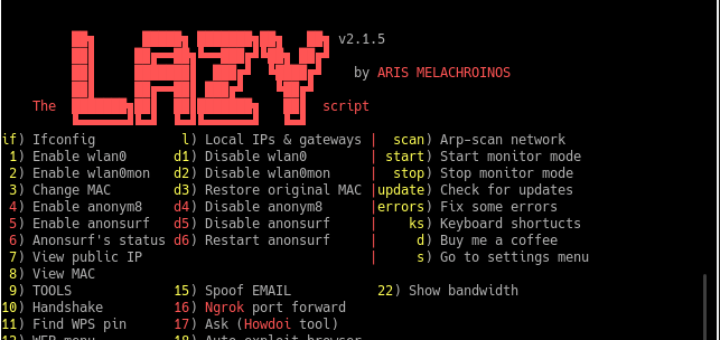Have you forgotten the MariaDB root password? You don’t know how to recover it. Not to worry, this tutorial will help you to reset the MariaDB root password on the Linux system.
Let’s follow this step-by-step tutorial to reset the MariaDB root password on your Linux systems.
Step 1 – Start MariaDB in Safe Mode
First of all, you need to stop the MariaDB service on your system. You can do this using the following command.
sudo systemctl stop mysql.serviceNow start your MariaDB service in safe mode using skip grant and run this command in the background.
mysqld_safe --skip-grant-tables &Step 2 – Change Password
After starting MariaDB in safe more connect to MariaDB with root user and without any password. After that run the following command to change the root user password.
mysql -u rootuse mysql;
UPDATE user SET authentication_string = password("passw0rd") where User='root';
FLUSH PRIVILEGES;Step 3 – Stop and Start MariaDB
After successfully changing the password, stop the MariaDB service and start it again in normal mode using the following commands.
sudo systemctl stop mysql.service
sudo systemctl start mysql.serviceStep 4 – Login with New Password
You have now a new root user password for your MariaDB instance. Login to the MariaDB instance to verify the new password.
mysql -u root -pEnter password:
Welcome to the MariaDB monitor. Commands end with ; or \g.
Your MariaDB connection id is 3
Server version: 10.1.26-MariaDB-0+deb9u1 Debian 9.1
Copyright (c) 2000, 2017, Oracle, MariaDB Corporation Ab and others.
Type 'help;' or '\h' for help. Type '\c' to clear the current input statement.
MariaDB [(none)]>