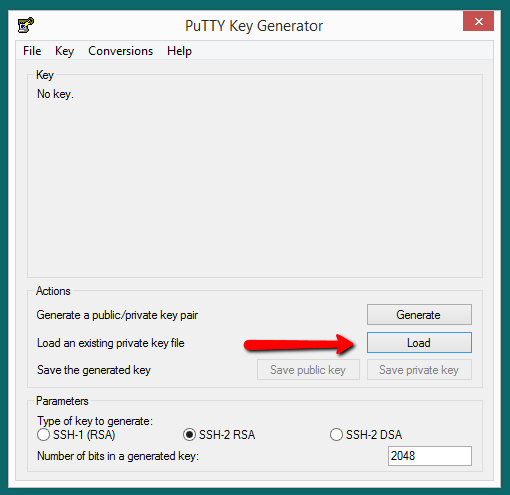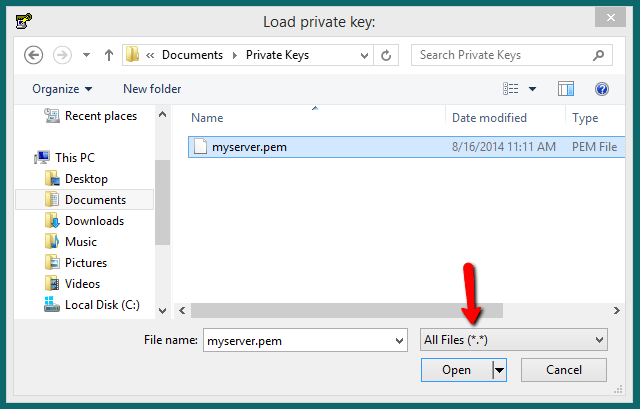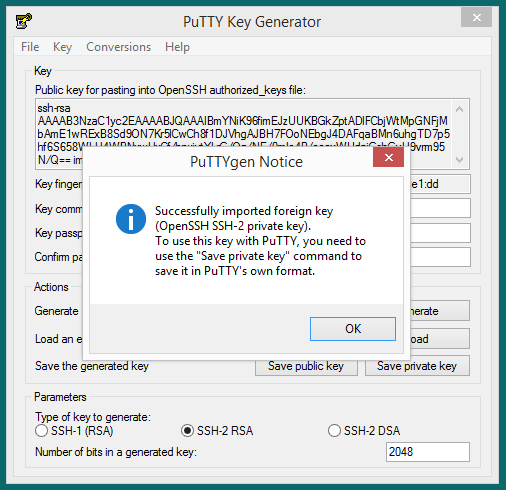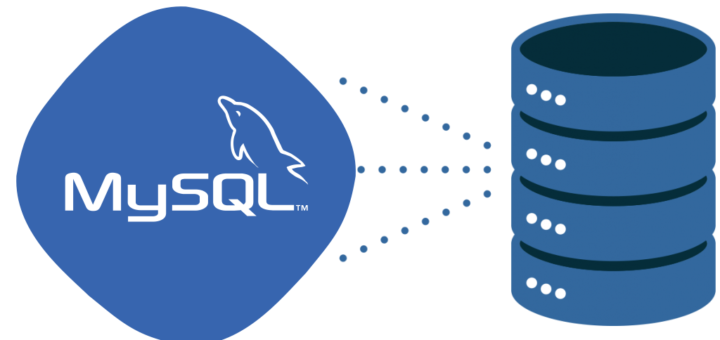In this tutorial, we will learn How to Convert “.pem” to “.ppk” in Windows?
Most of the windows users use PuTTy for connecting Linux servers. While using putty we can’t .pem file to login to remote Linux server. We can use only .ppk files in putty to use key-based login for the Linux server. For example, I had created a Linux server on Amazon and it provides a .pem file for login to the server. I can easily use this .pem file while using ssh command from the Linux system but when I use windows, I can’t use a .pem file with putty.
Converting .pem to .ppk
First of all, download the PuTTY complete installer from PuTTY Download Page and install. You can also download only PuTTYgen from the same download page, which will be used to convert PEM to PPK format.
Step 1 – Open PuTTYgen software and click on the Load button.
Step 2 – Now select the .pem file from your system. By default, it shows only .ppk files in a list. So select All Files in the drop-down list.
Step 3 – Now you will see a successful import message.
Step 4 – Your public key will appear on the PuTTYgen screen and you can save PPK files by using Save private key button on the screen. Use .ppk extension to the saved file.