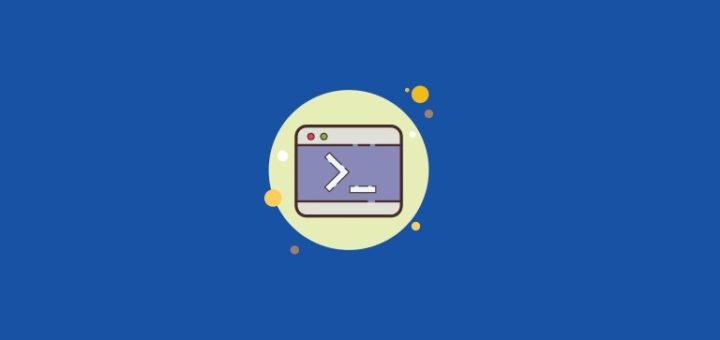Here is How to Convert a “.bat” File to “.exe” Without Using Third Party Tools?
We will use IEXPRESS – this is a Windows built-in tool that creates self-extracting packages and is capable to execute post-extraction commands. So here’s IEXPRESS sed-directive/.bat file that creates a self-extracting .exe with packed .bat. It accepts two arguments – the .bat file you want to convert and the target .exe executable you wanted to create.
Step 1:
Save the below code as a .bat file for example bat2exe.bat.
;@echo off
;if "%~2" equ "" (
; echo usage: %~nx0 batFile.bat target.Exe
;)
;set "target.exe=%__cd__%%~2"
;set "batch_file=%~f1"
;set "bat_name=%~nx1"
;set "bat_dir=%~dp1"
;copy /y "%~f0" "%temp%\2exe.sed" >nul
;(echo()>>"%temp%\2exe.sed"
;(echo(AppLaunched=cmd.exe /c "%bat_name%")>>"%temp%\2exe.sed"
;(echo(TargetName=%target.exe%)>>"%temp%\2exe.sed"
;(echo(FILE0="%bat_name%")>>"%temp%\2exe.sed"
;(echo([SourceFiles])>>"%temp%\2exe.sed"
;(echo(SourceFiles0=%bat_dir%)>>"%temp%\2exe.sed"
;(echo([SourceFiles0])>>"%temp%\2exe.sed"
;(echo(%%FILE0%%=)>>"%temp%\2exe.sed"
;iexpress /n /q /m %temp%\2exe.sed
;del /q /f "%temp%\2exe.sed"
;exit /b 0
[Version]
Class=IEXPRESS
SEDVersion=3
[Options]
PackagePurpose=InstallApp
ShowInstallProgramWindow=0
HideExtractAnimation=1
UseLongFileName=1
InsideCompressed=0
CAB_FixedSize=0
CAB_ResvCodeSigning=0
RebootMode=N
InstallPrompt=%InstallPrompt%
DisplayLicense=%DisplayLicense%
FinishMessage=%FinishMessage%
TargetName=%TargetName%
FriendlyName=%FriendlyName%
AppLaunched=%AppLaunched%
PostInstallCmd=%PostInstallCmd%
AdminQuietInstCmd=%AdminQuietInstCmd%
UserQuietInstCmd=%UserQuietInstCmd%
SourceFiles=SourceFiles
[Strings]
InstallPrompt=
DisplayLicense=
FinishMessage=
FriendlyName=-
PostInstallCmd=
AdminQuietInstCmd=
UserQuietInstCmd=Step 2:
Make sure you have your “.bat” file in the same folder that you wanted to convert for example mytechmint.bat
Step 3:
Now open Command Prompt in the same folder where you have your bat2exe.bat and mytechmint.bat files and execute the below command.
bat2exe.bat mytechmint.bat mytechmint.exe Now you have one extra file generated in the same folder with the file name mytechmint.exe (converted file).
So now we have successfully converted a “.bat” file to a “.exe” file without using any third-party software. 😎