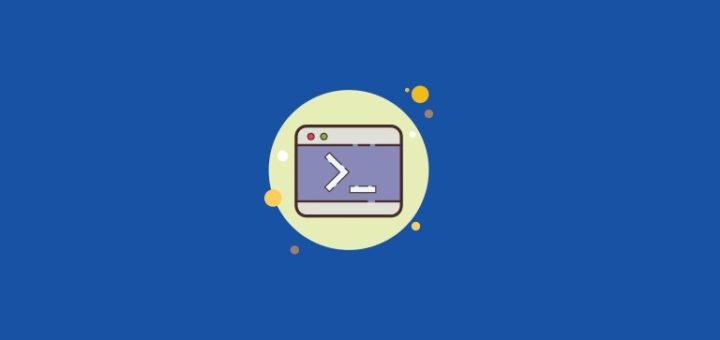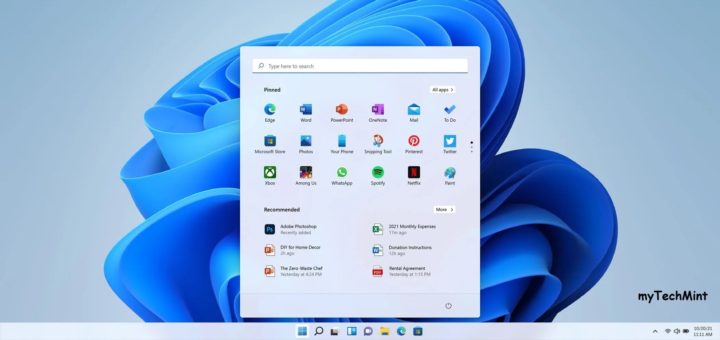![[feature] How To Change a CMOS Battery Shout for Education lithium_bios_battery_changing_shout4education](http://www.mytechmint.com/wp-content/uploads/2020/08/lithium_bios_battery_changing_shout4education.jpg)
First the safety rules
The inside of a computer is a bad place full of electricity and sharp edges.
On the electricity side always when working on your computer make sure that it’s still plugged into the power socket and the power is turned off, this is to ensure that any static
From you is discharged through the earth. The inside of most computer cases are unfinished metal and have very sharp edges so be careful.
The first signs of a battery failing are:-
1) your clock starts running slowly
2) when you boot (start) your computer it has a problem finding your hardware (no hard drive, no CD ROM)
To change the battery you need the following tools:-
1) a X-point screwdriver
2) an anti-static strap(optional)
3) a new battery (seems logical)
-
- Then unplug all the cables from the back of the computer as you remove them make a note where they came from. (So when you finished you can put them back)
-
- Move the computer somewhere where you can work on it with ease
-
- Remove the cover by locating the screws around the outer edge (back) of the computer. Some computer cases only require you to remove 2 screws on one side then a panel can be removed allowing you access to the computer’s insides, others you must remove 6 screws and remove the whole case by sliding it to the rear and lifting it off.
-
- Now make sure that you read the safety instructions about static. Look inside you will see a round silver thing that looks about the size of a 10p piece (quarter). This is the battery itself, carefully lift the retaining clip and slide the battery out. That’s it removed now go to your local computer retailer, electrical retailer (Tandy/Radio shack) taking the old battery with you, and get a new battery.
-
- Back to your computer insert the new battery by lifting the clip and sliding the battery in.
-
- Reinstall your case and plug all the cables back (you did remember to label them didn’t you)
-
- Now check for the proper running of your computer (check BIOS)
-
- You will now need to go into your BIOS….
-
- Right the BIOS is the god of your computer.
-
- To access it, when your computer first starts you will see a black screen with white text.
-
- If you look carefully you will see a line that says something like “press del for setup” or some other key (F2 or ESC or tab) this will take you to god’s house where you can make lots of changes to the way your machine works.
-
- It is also the place where you can make your nice computer into a rather expensive doorstop so be careful and don’t go playing with anything.
-
- You will now be presented with a blue screen with a lot of options on it,
-
- The one we want is load optimized/default settings.
-
- Press the F10 key and type y the computer should now reboot.
-
- If everything went well then your computer will now be up and running.
Easy Way (Shortcut):-
Keep the computer running. Lay it on its side and remove the side cover to expose Mother Board. Take any thin object, “small screwdriver, knifepoint, wood shishkabob skewer. Pull back the battery retaining clip. Toss the old battery in the junk receptacle, unless you belong to green peace and want to save the earth. Install the new battery. No need to reset BIOS because the computer supplies voltage to the CMOS while it is running. Reset or re-sync clock with the internet. Done!