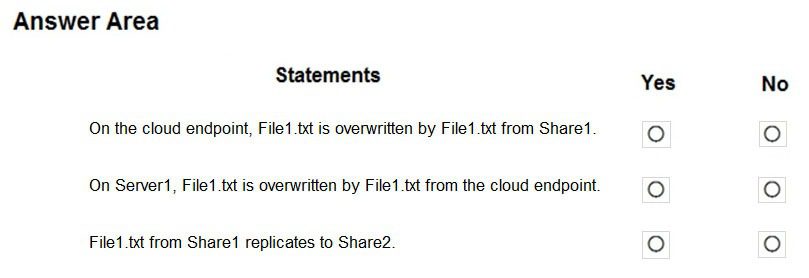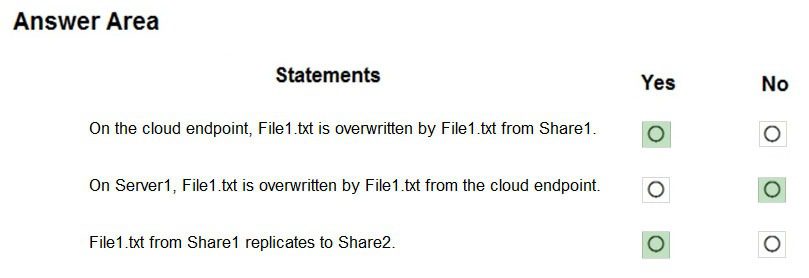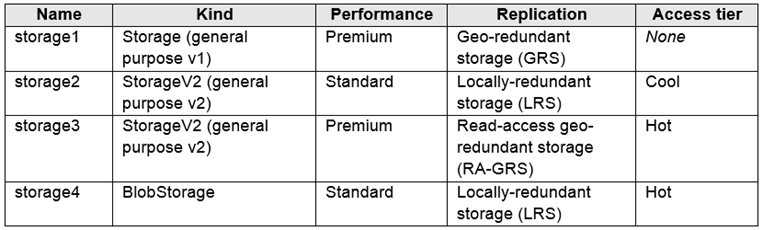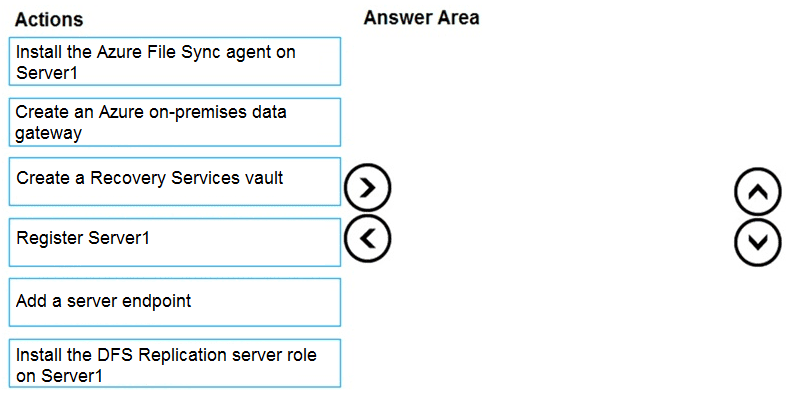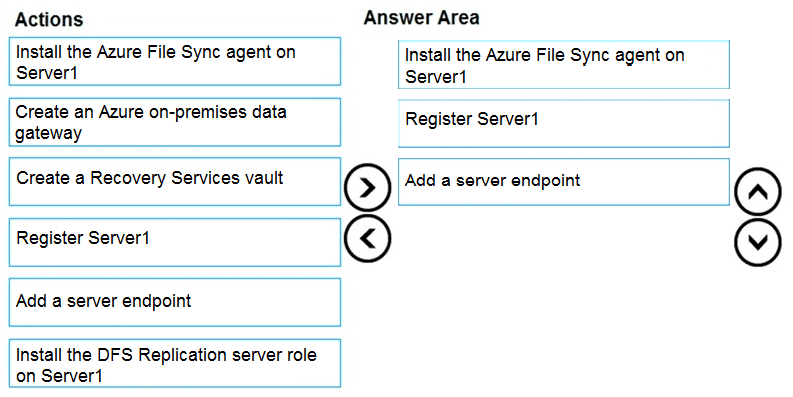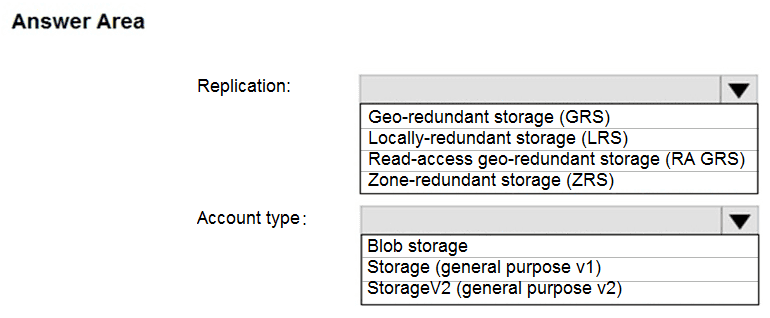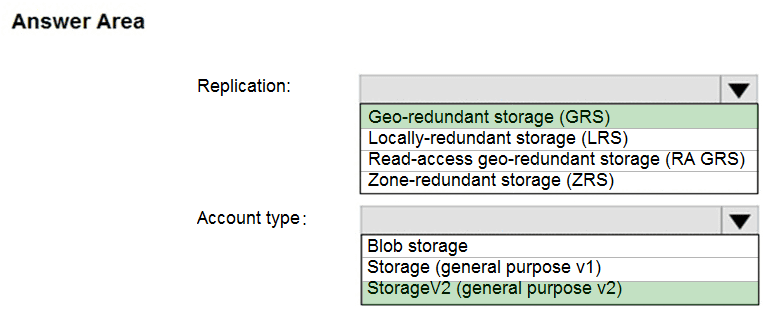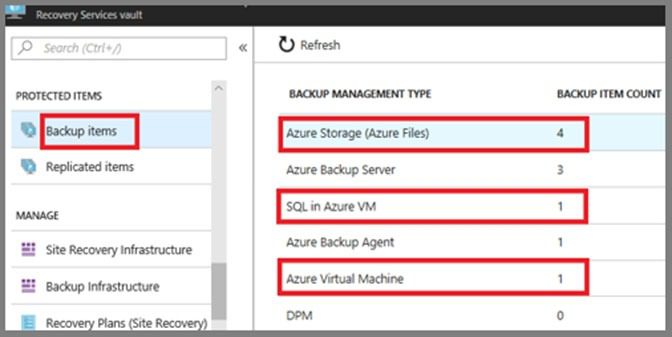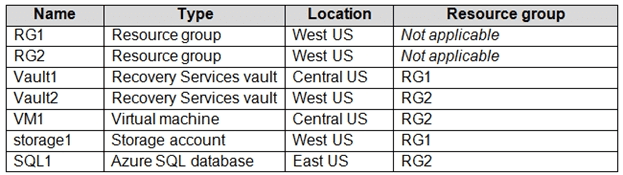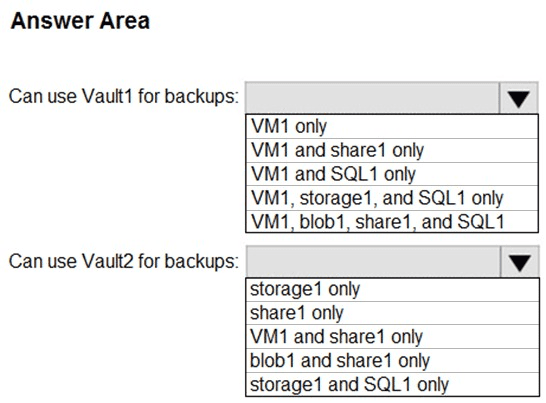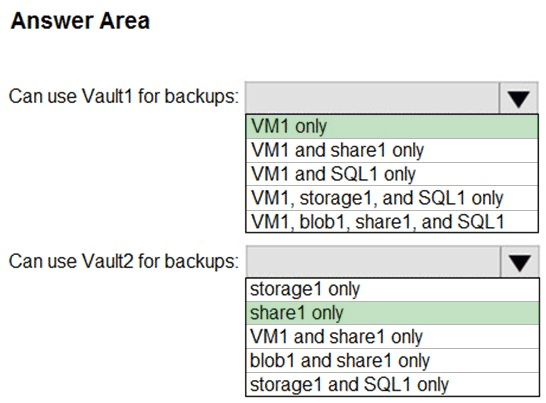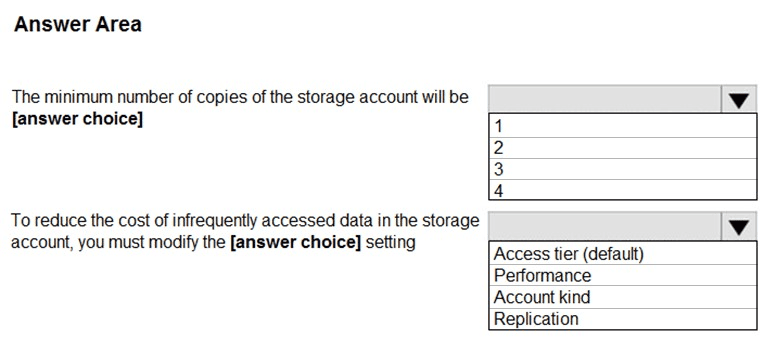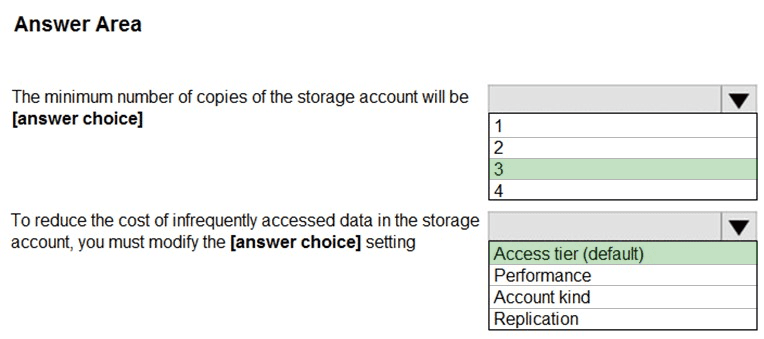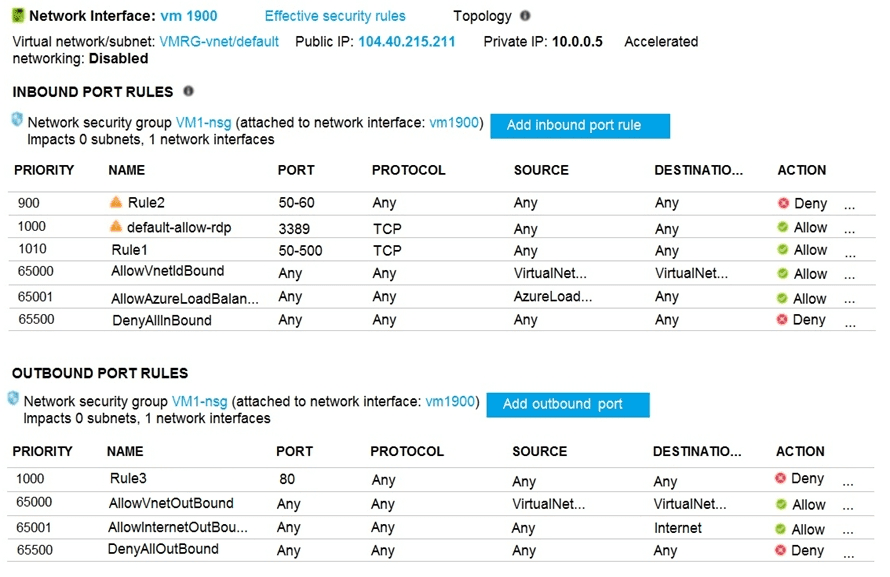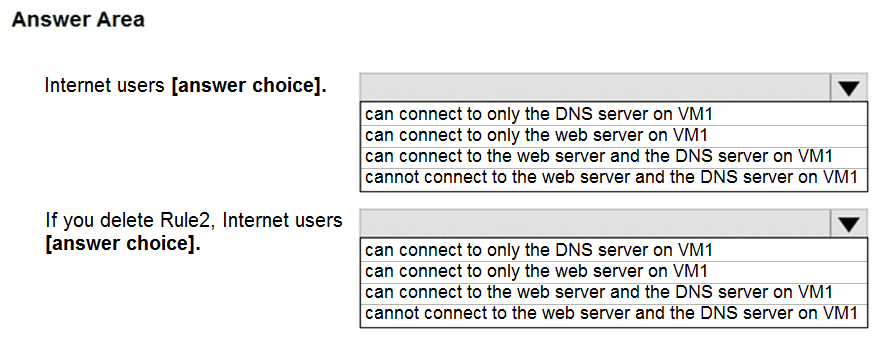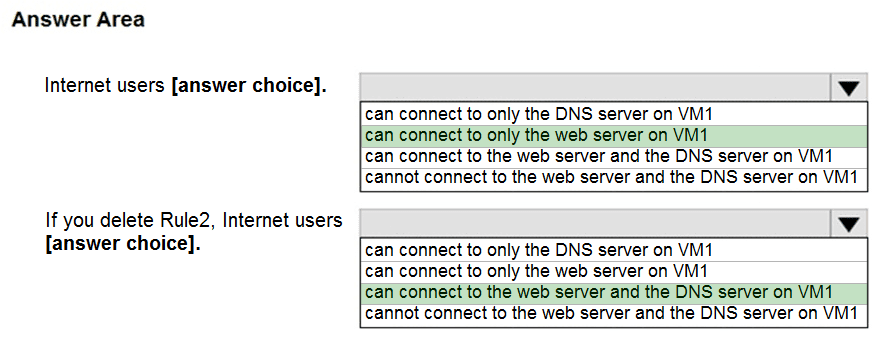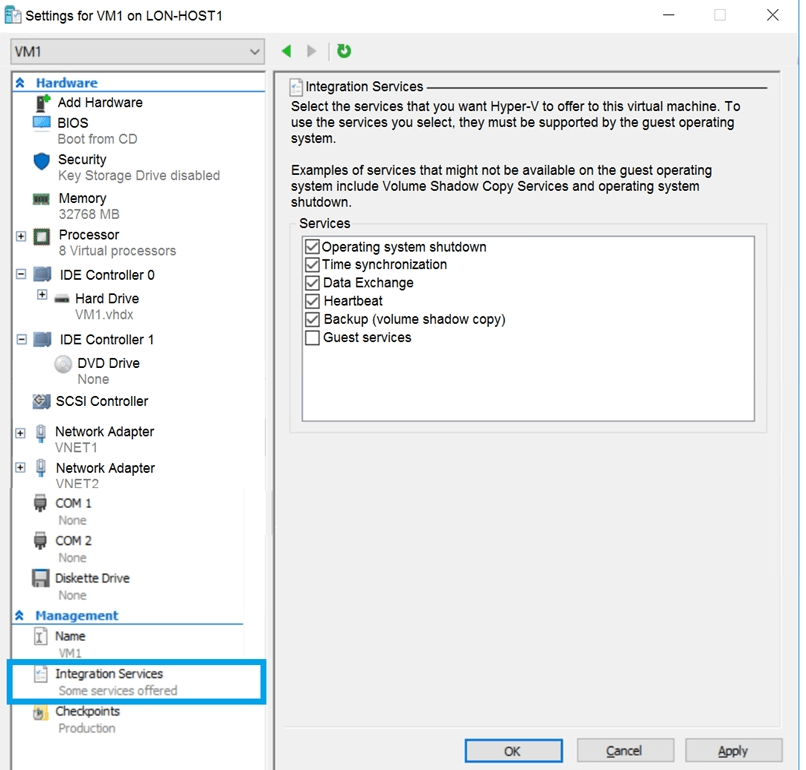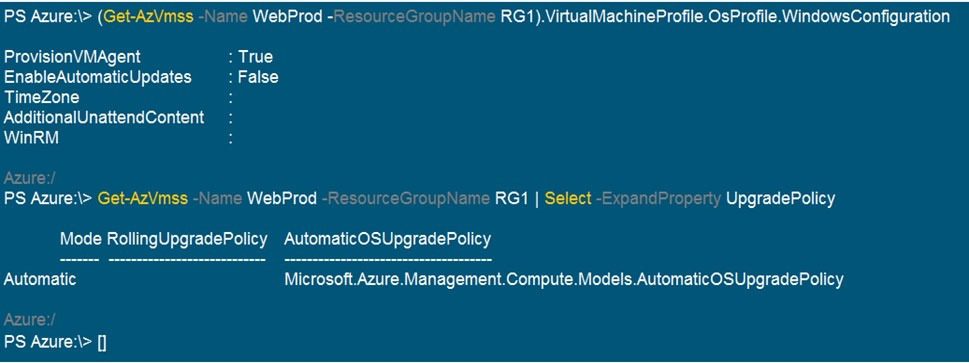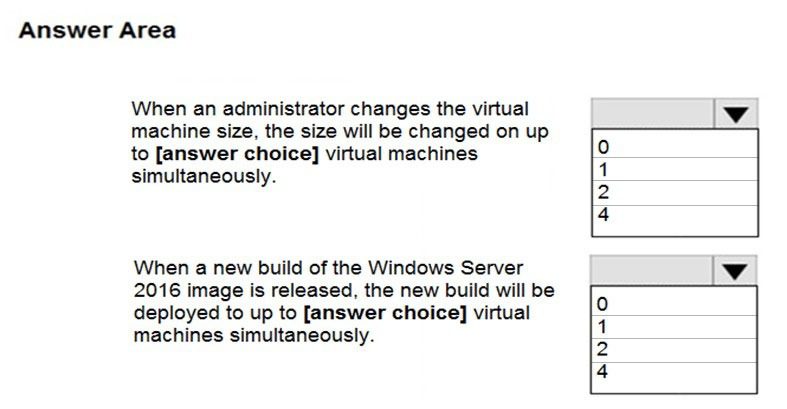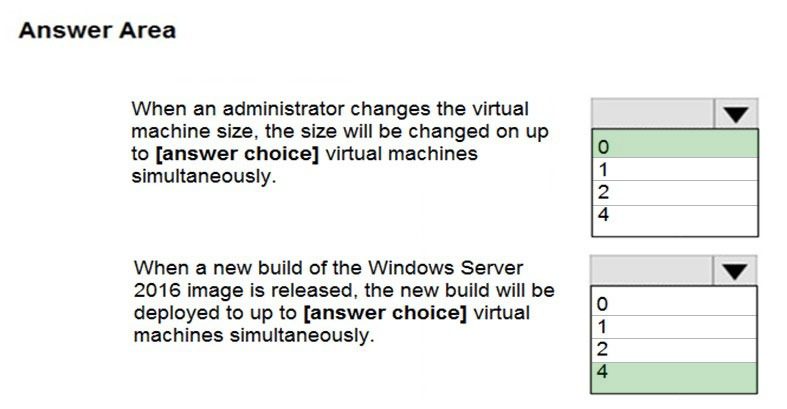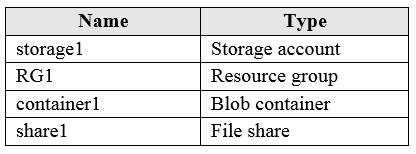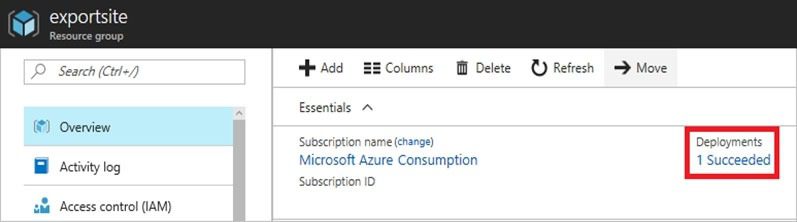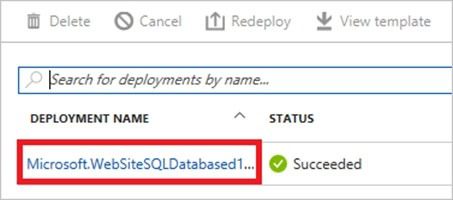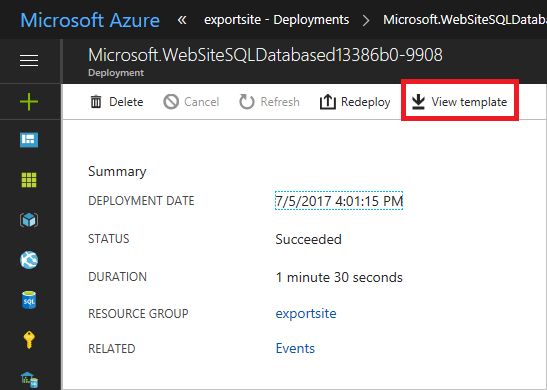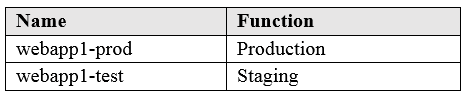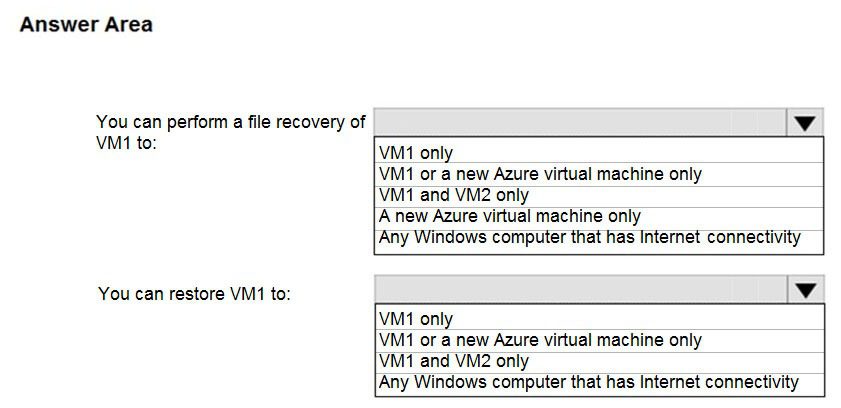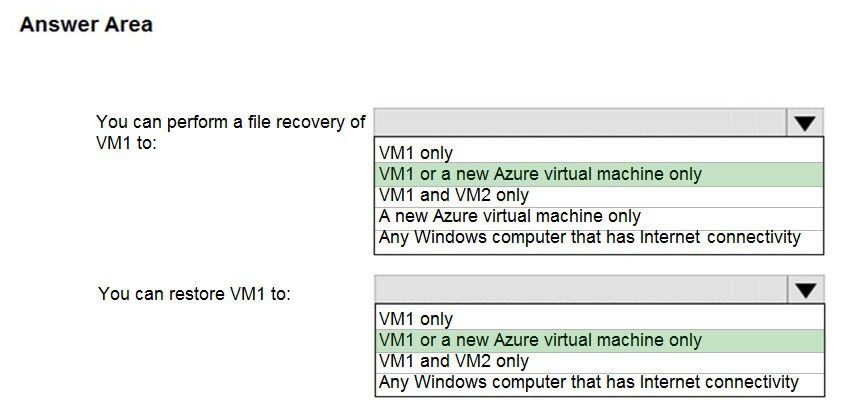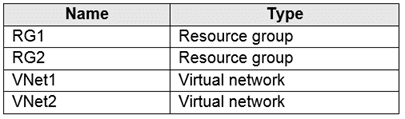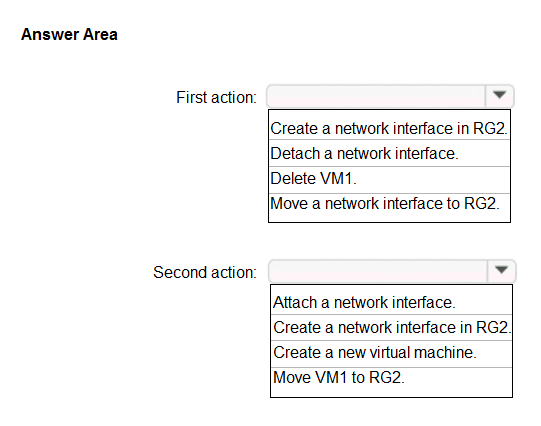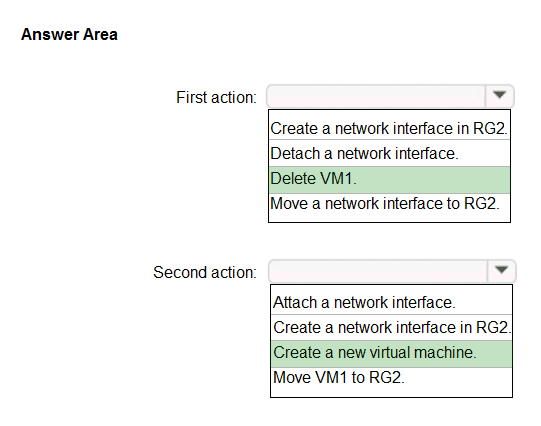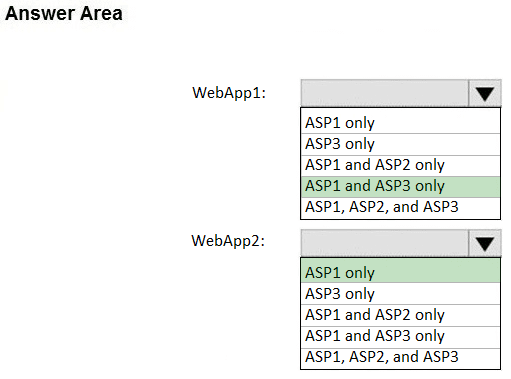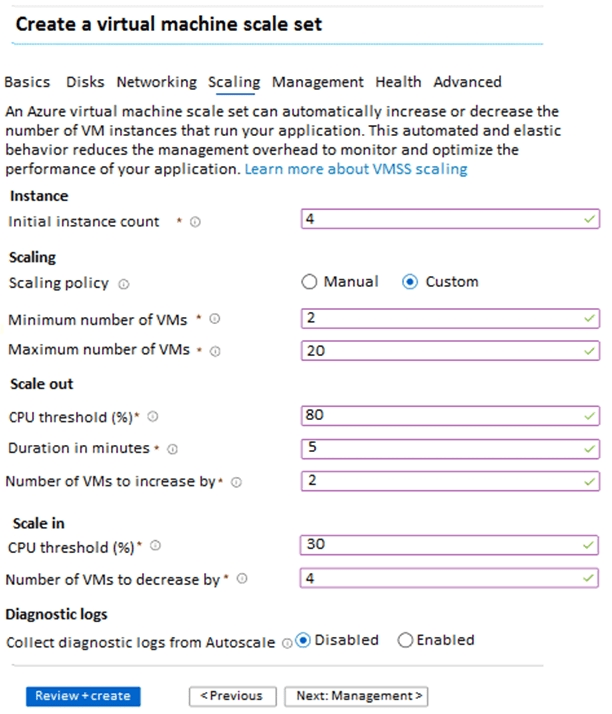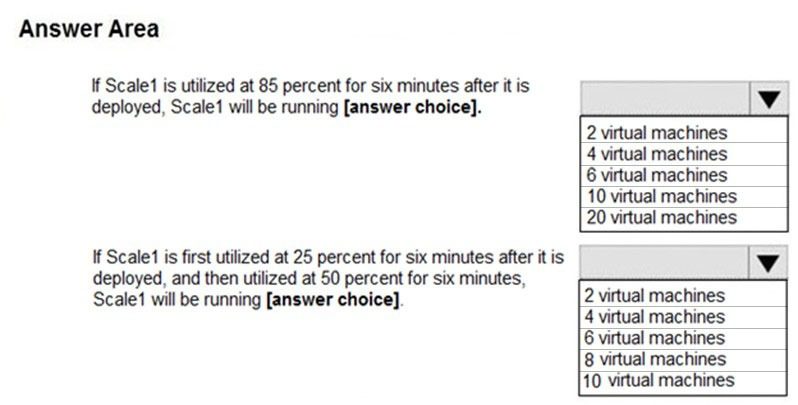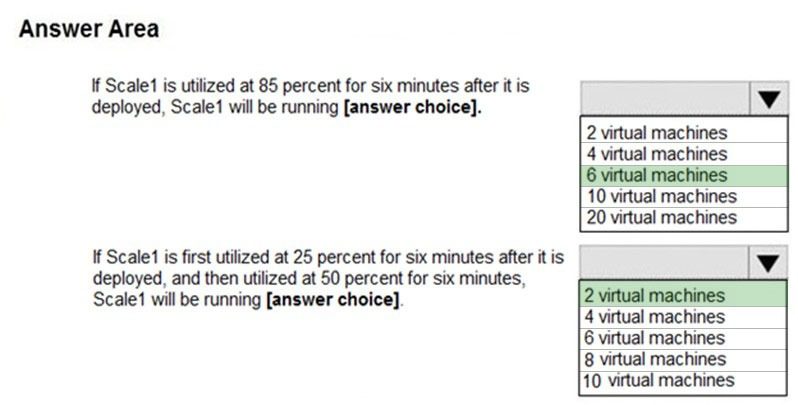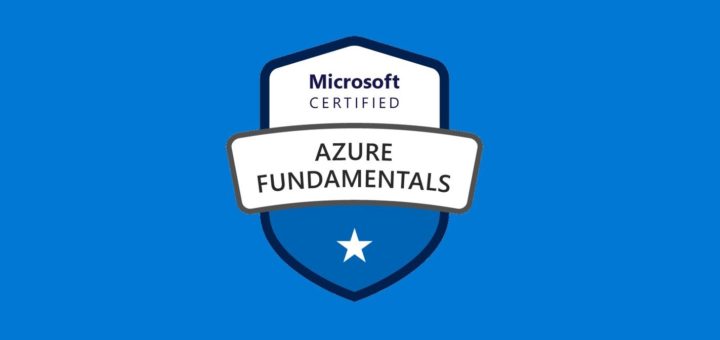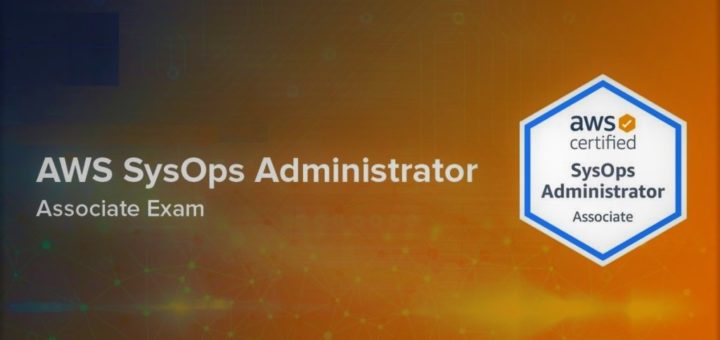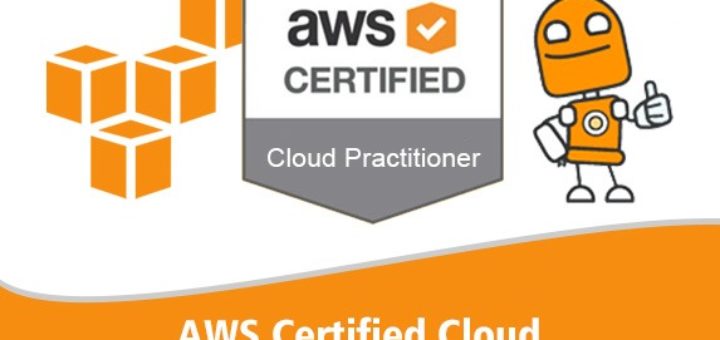Question #21
HOTSPOT –
You have a sync group named Sync1 that has a cloud endpoint. The cloud endpoint includes a file named File1.txt.
Your on-premises network contains servers that run Windows Server 2016. The servers are configured as shown in the following table.
You add Share1 as an endpoint for Sync1. One hour later, you add Share2 as an endpoint for Sync1.
For each of the following statements, select Yes if the statement is true. Otherwise, select No.
NOTE: Each correct selection is worth one point.
Hot Area:
Correct Answer:
Box 1: Yes –
If you add an Azure file share that has an existing set of files as a cloud endpoint to a sync group, the existing files are merged with any other files that are already on other endpoints in the sync group.
Box 2: No –
Box 3: Yes –
Reference:
https://docs.microsoft.com/en-us/azure/storage/files/storage-sync-files-planning
Question #22
You have an Azure subscription that contains the storage accounts shown in the following table.
You need to identify which storage account can be converted to zone-redundant storage (ZRS) replication by requesting a live migration from Azure support.
What should you identify?
- A. storage1
- B. storage2
- C. storage3
- D. storage4
Correct Answer: B
ZRS currently supports standard general-purpose v2, FileStorage and BlockBlobStorage storage account types.
Incorrect Answers:
A, not C: Live migration is supported only for storage accounts that use LRS replication. If your account uses GRS or RA-GRS, then you need to first change your account’s replication type to LRS before proceeding. This intermediary step removes the secondary endpoint provided by GRS/RA-GRS.
Also, only standard storage account types support live migration. Premium storage accounts must be migrated manually.
D: ZRS currently supports standard general-purpose v2, FileStorage and BlockBlobStorage storage account types.
Reference:
https://docs.microsoft.com/en-us/azure/storage/common/storage-redundancy-zrs
Question #23
You have an Azure subscription that contains a storage account named account1.
You plan to upload the disk files of a virtual machine to account1 from your on-premises network. The on-premises network uses a public IP address space of
131.107.1.0/24.
You plan to use the disk files to provision an Azure virtual machine named VM1. VM1 will be attached to a virtual network named VNet1. VNet1 uses an IP address space of 192.168.0.0/24.
You need to configure account1 to meet the following requirements:
✑ Ensure that you can upload the disk files to account1.
✑ Ensure that you can attach the disks to VM1.
✑ Prevent all other access to account1.
Which two actions should you perform? Each correct answer presents part of the solution.
NOTE: Each correct selection is worth one point.
- A. From the Firewalls and virtual networks blade of account1, select Selected networks.
- B. From the Firewalls and virtual networks blade of account1, select Allow trusted Microsoft services to access this storage account.
- C. From the Firewalls and virtual networks blade of account1, add the 131.107.1.0/24 IP address range.
- D. From the Firewalls and virtual networks blade of account1, add VNet1.
- E. From the Service endpoints blade of VNet1, add a service endpoint.
Correct Answer: AE
A: By default, storage accounts accept connections from clients on any network. To limit access to selected networks, you must first change the default action.
Azure portal –
1. Navigate to the storage account you want to secure.
2. Click on the settings menu called Firewalls and virtual networks.
3. To deny access by default, choose to allow access from ‘Selected networks’. To allow traffic from all networks, choose to allow access from ‘All networks’.
4. Click Save to apply your changes.
E: Grant access from a Virtual Network
Storage accounts can be configured to allow access only from specific Azure Virtual Networks.
By enabling a Service Endpoint for Azure Storage within the Virtual Network, traffic is ensured an optimal route to the Azure Storage service. The identities of the virtual network and the subnet are also transmitted with each request.
Reference:
https://docs.microsoft.com/en-us/azure/storage/common/storage-network-security
Question #24
DRAG DROP –
You have an on-premises file server named Server1 that runs Windows Server 2016.
You have an Azure subscription that contains an Azure file share.
You deploy an Azure File Sync Storage Sync Service, and you create a sync group.
You need to synchronize files from Server1 to Azure.
Which three actions should you perform in sequence? To answer, move the appropriate actions from the list of actions to the answer area and arrange them in the correct order.
Select and Place:
Correct Answer:
Step 1: Install the Azure File Sync agent on Server1
The Azure File Sync agent is a downloadable package that enables Windows Server to be synced with an Azure file share
Step 2: Register Server1.
Register Windows Server with Storage Sync Service
Registering your Windows Server with a Storage Sync Service establishes a trust relationship between your server (or cluster) and the Storage Sync Service.
Step 3: Add a server endpoint –
Create a sync group and a cloud endpoint.
A sync group defines the sync topology for a set of files. Endpoints within a sync group are kept in sync with each other. A sync group must contain one cloud endpoint, which represents an Azure file share and one or more server endpoints. A server endpoint represents a path on registered server.
Reference:
https://docs.microsoft.com/en-us/azure/storage/files/storage-sync-files-deployment-guide
Question #25
HOTSPOT –
You plan to create an Azure Storage account in the Azure region of East US 2.
You need to create a storage account that meets the following requirements:
✑ Replicates synchronously.
✑ Remains available if a single data center in the region fails.
How should you configure the storage account? To answer, select the appropriate options in the answer area.
NOTE: Each correct selection is worth one point.
Hot Area:
Correct Answer:
Box 1: Zone-redundant storage (ZRS)
Zone-redundant storage (ZRS) replicates your data synchronously across three storage clusters in a single region.
LRS would not remain available if a data center in the region fails
GRS and RA GRS use asynchronous replication.
Box 2: StorageV2 (general purpose V2)
ZRS only support GPv2.
Reference:
https://docs.microsoft.com/en-us/azure/storage/common/storage-redundancy https://docs.microsoft.com/en-us/azure/storage/common/storage-redundancy-zrs
Question #26
You plan to use the Azure Import/Export service to copy files to a storage account.
Which two files should you create before you prepare the drives for the import job? Each correct answer presents part of the solution.
NOTE: Each correct selection is worth one point.
- A. an XML manifest file
- B. a dataset CSV file
- C. a JSON configuration file
- D. a PowerShell PS1 file
- E. a driveset CSV file
Correct Answer: DE
D: Modify the dataset.csv file in the root folder where the tool resides. Depending on whether you want to import a file or folder or both, add entries in the dataset.csv file
E: Modify the driveset.csv file in the root folder where the tool resides.
Reference:
https://docs.microsoft.com/en-us/azure/storage/common/storage-import-export-data-to-files
Question #27
You have a Recovery Service vault that you use to test backups. The test backups contain two protected virtual machines.
You need to delete the Recovery Services vault.
What should you do first?
- A. From the Recovery Service vault, delete the backup data.
- B. Modify the disaster recovery properties of each virtual machine.
- C. Modify the locks of each virtual machine.
- D. From the Recovery Service vault, stop the backup of each backup item.
Correct Answer: D
You can’t delete a Recovery Services vault if it is registered to a server and holds backup data. If you try to delete a vault, but can’t, the vault is still configured to receive backup data.
Remove vault dependencies and delete vault
In the vault dashboard menu, scroll down to the Protected Items section, and click Backup Items. In this menu, you can stop and delete Azure File Servers, SQL
Servers in Azure VM, and Azure virtual machines.
Reference:
https://docs.microsoft.com/en-us/azure/backup/backup-azure-delete-vault
Question #28
HOTSPOT –
You have an Azure subscription named Subscription1 that contains the resources shown in the following table.
In storage1, you create a blob container named blob1 and a file share named share1.
Which resources can be backed up to Vault1 and Vault2? To answer, select the appropriate options in the answer area.
NOTE: Each correct selection is worth one point.
Hot Area:
Correct Answer:
Box 1: VM1 only –
VM1 is in the same region as Vault1.
File1 is not in the same region as Vautl1.
SQL is not in the same region as Vault1.
Blobs cannot be backup up to service vaults.
Note: To create a vault to protect virtual machines, the vault must be in the same region as the virtual machines.
Box 2: Share1 only.
Storage1 is in the same region (West USA) as Vault2. Share1 is in Storage1.
Note: After you select Backup, the Backup pane opens and prompts you to select a storage account from a list of discovered supported storage accounts. They’re either associated with this vault or present in the same region as the vault, but not yet associated to any Recovery Services vault.
Reference:
https://docs.microsoft.com/bs-cyrl-ba/azure/backup/backup-create-rs-vault https://docs.microsoft.com/en-us/azure/backup/backup-afs
Question #29
You have an Azure subscription named Subscription1.
You have 5 TB of data that you need to transfer to Subscription1.
You plan to use an Azure Import/Export job.
What can you use as the destination of the imported data?
- A. a virtual machine
- B. an Azure Cosmos DB database
- C. Azure File Storage
- D. the Azure File Sync Storage Sync Service
Correct Answer: C
Azure Import/Export service is used to securely import large amounts of data to Azure Blob storage and Azure Files by shipping disk drives to an Azure datacenter.
The maximum size of an Azure Files Resource of a file share is 5 TB.
Reference:
https://docs.microsoft.com/en-us/azure/storage/common/storage-import-export-service
Question #30
HOTSPOT –
You have an Azure subscription.
You create the Azure Storage account shown in the following exhibit.
Use the drop-down menus to select the answer choice that completes each statement based on the information presented in the graphic.
NOTE: Each correct selection is worth one point.
Hot Area:
Correct Answer:
Box 1: 3 –
Locally Redundant Storage (LRS) provides highly durable and available storage within a single location (sub region). We maintain an equivalent of 3 copies
(replicas) of your data within the primary location as described in our SOSP paper; this ensures that we can recover from common failures (disk, node, rack) without impacting your storage account’s availability and durability.
Box 2: Access tier –
Change the access tier from Hot to Cool.
Note: Azure storage offers different access tiers, which allow you to store blob object data in the most cost-effective manner. The available access tiers include:
Hot – Optimized for storing data that is accessed frequently.
Cool – Optimized for storing data that is infrequently accessed and stored for at least 30 days.
Archive – Optimized for storing data that is rarely accessed and stored for at least 180 days with flexible latency requirements (on the order of hours).
Reference:
https://azure.microsoft.com/en-us/blog/data-series-introducing-locally-redundant-storage-for-windows-azure-storage/ https://docs.microsoft.com/en-us/azure/storage/blobs/storage-blob-storage-tiers
Implement and manage storage
Topic-3
Question #1
Note: This question is part of a series of questions that present the same scenario. Each question in the series contains a unique solution that might meet the stated goals. Some question sets might have more than one correct solution, while others might not have a correct solution.
After you answer a question in this section, you will NOT be able to return to it. As a result, these questions will not appear in the review screen.
You have an Azure subscription named Subscription1. Subscription1 contains a resource group named RG1. RG1 contains resources that were deployed by using templates.
You need to view the date and time when the resources were created in RG1.
Solution: From the RG1 blade, you click Automation script.
Does this meet the goal?
- A. Yes
- B. No
Correct Answer: B
From the RG1 blade, click Deployments. You see a history of deployment for the resource group.
Reference:
https://docs.microsoft.com/en-us/azure/azure-resource-manager/templates/template-tutorial-create-first-template?tabs=azure-powershell
Question #2
Note: This question is part of a series of questions that present the same scenario. Each question in the series contains a unique solution that might meet the stated goals. Some question sets might have more than one correct solution, while others might not have a correct solution.
After you answer a question in this section, you will NOT be able to return to it. As a result, these questions will not appear in the review screen.
You have an Azure subscription named Subscription1. Subscription1 contains a resource group named RG1. RG1 contains resources that were deployed by using templates.
You need to view the date and time when the resources were created in RG1.
Solution: From the RG1 blade, you click Deployments.
Does this meet the goal?
- A. Yes
- B. No
Correct Answer: A
From the RG1 blade, click Deployments. You see a history of deployment for the resource group.
Reference:
https://docs.microsoft.com/en-us/azure/azure-resource-manager/templates/template-tutorial-create-first-template?tabs=azure-powershell
Question #3
You have an Azure subscription named Subscription1.
You deploy a Linux virtual machine named VM1 to Subscription1.
You need to monitor the metrics and the logs of VM1.
What should you use?
- A. Azure HDInsight
- B. Linux Diagnostic Extension (LAD) 3.0
- C. the AzurePerformanceDiagnostics extension
- D. Azure Analysis Services
Correct Answer: C
You can use extensions to configure diagnostics on your VMs to collect additional metric data.
The basic host metrics are available, but to see more granular and VM-specific metrics, you need to install the Azure diagnostics extension on the VM. The Azure diagnostics extension allows additional monitoring and diagnostics data to be retrieved from the VM.
Reference:
https://docs.microsoft.com/en-us/azure/virtual-machines/linux/tutorial-monitoring
Question #4
HOTSPOT –
You have an Azure subscription named Subscription1. Subscription1 contains a virtual machine named VM1.
You install and configure a web server and a DNS server on VM1.
VM1 has the effective network security rules shown in the following exhibit:
Use the drop-down menus to select the answer choice that completes each statement based on the information presented in the graphic.
NOTE: Each correct selection is worth one point.
Hot Area:
Correct Answer:
Question #5
You plan to deploy three Azure virtual machines named VM1, VM2, and VM3. The virtual machines will host a web app named App1.
You need to ensure that at least two virtual machines are available if a single Azure datacenter becomes unavailable.
What should you deploy?
- A. all three virtual machines in a single Availability Zone
- B. all virtual machines in a single Availability Set
- C. each virtual machine in a separate Availability Zone
- D. each virtual machine in a separate Availability Set
Correct Answer: B
Availability sets are a datacenter configuration to provide VM redundancy and availability. This configuration within a datacenter ensures that during either a planned or unplanned maintenance event, at least one virtual machine is available.
Reference:
https://docs.microsoft.com/en-us/azure/virtual-machines/windows/manage-availability https://docs.microsoft.com/en-us/azure/virtual-machines/windows/tutorial-availability-sets
Question #6
You have an Azure virtual machine named VM1 that runs Windows Server 2019.
You save VM1 as a template named Template1 to the Azure Resource Manager library.
You plan to deploy a virtual machine named VM2 from Template1.
What can you configure during the deployment of VM2?
- A. operating system
- B. administrator username
- C. virtual machine size
- D. resource group
Correct Answer: B
When deploying a virtual machine from a template, you must specify:
✑ the Resource Group name and location for the VM
✑ the administrator username and password
✑ an unique DNS name for the public IP
Reference:
https://docs.microsoft.com/en-us/azure/virtual-machines/windows/ps-template
Question #7
You have an Azure subscription that contains an Azure virtual machine named VM1. VM1 runs a financial reporting app named App1 that does not support multiple active instances.
At the end of each month, CPU usage for VM1 peaks when App1 runs.
You need to create a scheduled runbook to increase the processor performance of VM1 at the end of each month.
What task should you include in the runbook?
- A. Add the Azure Performance Diagnostics agent to VM1.
- B. Modify the VM size property of VM1.
- C. Add VM1 to a scale set.
- D. Increase the vCPU quota for the subscription.
- E. Add a Desired State Configuration (DSC) extension to VM1.
Correct Answer: E
Reference:
https://docs.microsoft.com/en-us/azure/automation/automation-quickstart-dsc-configuration
Question #8
You have an Azure virtual machine named VM1 that runs Windows Server 2019.
You sign in to VM1 as a user named User1 and perform the following actions:
✑ Create files on drive C.
✑ Create files on drive D.
✑ Modify the screen saver timeout.
✑ Change the desktop background.
You plan to redeploy VM1.
Which changes will be lost after you redeploy VM1?
- A. the modified screen saver timeout
- B. the new desktop background
- C. the new files on drive D
- D. the new files on drive C
Correct Answer: C
Question #9
You have an Azure subscription.
You have an on-premises virtual machine named VM1. The settings for VM1 are shown in the exhibit. (Click the Exhibit tab.)
You need to ensure that you can use the disks attached to VM1 as a template for Azure virtual machines.
What should you modify on VM1?
- A. the memory
- B. the network adapters
- C. the hard drive
- D. the processor
- E. Integration Services
Correct Answer: C
From the exhibit we see that the disk is in the VHDX format.
Before you upload a Windows virtual machine (VM) from on-premises to Microsoft Azure, you must prepare the virtual hard disk (VHD or VHDX). Azure supports only generation 1 VMs that are in the VHD file format and have a fixed sized disk. The maximum size allowed for the VHD is 1,023 GB. You can convert a generation 1 VM from the VHDX file system to VHD and from a dynamically expanding disk to fixed-sized.
Reference:
https://docs.microsoft.com/en-us/azure/virtual-machines/windows/prepare-for-upload-vhd-image
Question #10
HOTSPOT –
You have an Azure subscription that contains a virtual machine scale set. The scale set contains four instances that have the following configurations:
✑ Operating system: Windows Server 2016
✑ Size: Standard_D1_v2
You run the get-azvmss cmdlet as shown in the following exhibit:
Use the drop-down menus to select the answer choice that completes each statement based on the information presented in the graphic.
NOTE: Each correct selection is worth one point.
Hot Area:
Correct Answer:
The Get-AzVmssVM cmdlet gets the model view and instance view of a Virtual Machine Scale Set (VMSS) virtual machine.
Box 1: 0 –
The enableAutomaticUpdates parameter is set to false. To update existing VMs, you must do a manual upgrade of each existing VM.
Box 2: 4 –
Enabling automatic OS image upgrades on your scale set helps ease update management by safely and automatically upgrading the OS disk for all instances in the scale set.
Reference:
https://docs.microsoft.com/en-us/azure/virtual-machine-scale-sets/virtual-machine-scale-sets-upgrade-scale-set https://docs.microsoft.com/en-us/azure/virtual-machine-scale-sets/virtual-machine-scale-sets-automatic-upgrade
Question #11
You have an Azure subscription named Subscription1 that is used by several departments at your company. Subscription1 contains the resources in the following table:
Another administrator deploys a virtual machine named VM1 and an Azure Storage account named storage2 by using a single Azure Resource Manager template.
You need to view the template used for the deployment.
From which blade can you view the template that was used for the deployment?
- A. VM1
- B. RG1
- C. storage2
- D. container1
Correct Answer: B
View template from deployment history
1. Go to the resource group for your new resource group. Notice that the portal shows the result of the last deployment. Select this link.
2. You see a history of deployments for the group. In your case, the portal probably lists only one deployment. Select this deployment.
3. The portal displays a summary of the deployment. The summary includes the status of the deployment and its operations and the values that you provided for parameters. To see the template that you used for the deployment, select View template.
Reference:
https://docs.microsoft.com/en-us/azure/azure-resource-manager/resource-manager-export-template
You have an Azure web app named App1. App1 has the deployment slots shown in the following table:
In webapp1-test, you test several changes to App1.
You back up App1.
You swap webapp1-test for webapp1-prod and discover that App1 is experiencing performance issues.
You need to revert to the previous version of App1 as quickly as possible.
What should you do?
- A. Redeploy App1
- B. Swap the slots
- C. Clone App1
- D. Restore the backup of App1
Correct Answer: B
When you swap deployment slots, Azure swaps the Virtual IP addresses of the source and destination slots, thereby swapping the URLs of the slots. We can easily revert the deployment by swapping back.
Reference:
https://docs.microsoft.com/en-us/azure/app-service/deploy-staging-slots
Question #13
HOTSPOT –
You have an Azure subscription named Subscription1. Subscription1 contains two Azure virtual machines VM1 and VM2. VM1 and VM2 run Windows Server
2016.
VM1 is backed up daily by Azure Backup without using the Azure Backup agent.
VM1 is affected by ransomware that encrypts data.
You need to restore the latest backup of VM1.
To which location can you restore the backup? To answer, select the appropriate options in the answer area.
NOTE: Each correct selection is worth one point.
Hot Area:
Correct Answer:
Note: The new VM must be in the same region.
Reference:
https://docs.microsoft.com/en-us/azure/backup/backup-azure-arm-restore-vms
Question #14
Note: This question is part of a series of questions that present the same scenario. Each question in the series contains a unique solution that might meet the stated goals. Some question sets might have more than one correct solution, while others might not have a correct solution.
After you answer a question in this section, you will NOT be able to return to it. As a result, these questions will not appear in the review screen.
You have an Azure virtual machine named VM1 that runs Windows Server 2016.
You need to create an alert in Azure when more than two error events are logged to the System event log on VM1 within an hour.
Solution: You create an Azure Log Analytics workspace and configure the data settings. You add the Microsoft Monitoring Agent VM extension to VM1. You create an alert in Azure Monitor and specify the Log Analytics workspace as the source.
Does this meet the goal?
- A. Yes
- B. No
Correct Answer: B
Instead: You create an Azure Log Analytics workspace and configure the data settings. You install the Microsoft Monitoring Agent on VM1. You create an alert in
Azure Monitor and specify the Log Analytics workspace as the source.
Reference:
https://docs.microsoft.com/en-us/azure/azure-monitor/platform/agents-overview
Question #15
Note: This question is part of a series of questions that present the same scenario. Each question in the series contains a unique solution that might meet the stated goals. Some question sets might have more than one correct solution, while others might not have a correct solution.
After you answer a question in this section, you will NOT be able to return to it. As a result, these questions will not appear in the review screen.
You have an Azure virtual machine named VM1 that runs Windows Server 2016.
You need to create an alert in Azure when more than two error events are logged to the System event log on VM1 within an hour.
Solution: You create an Azure Log Analytics workspace and configure the data settings. You install the Microsoft Monitoring Agent on VM1. You create an alert in
Azure Monitor and specify the Log Analytics workspace as the source.
Does this meet the goal?
- A. Yes
- B. No
Correct Answer: A
Alerts in Azure Monitor can identify important information in your Log Analytics repository. They are created by alert rules that automatically run log searches at regular intervals, and if results of the log search match particular criteria, then an alert record is created and it can be configured to perform an automated response.
The Log Analytics agent collects monitoring data from the guest operating system and workloads of virtual machines in Azure, other cloud providers, and on- premises. It collects data into a Log Analytics workspace.
Reference:
https://docs.microsoft.com/en-us/azure/azure-monitor/learn/tutorial-response https://docs.microsoft.com/en-us/azure/azure-monitor/platform/agents-overview
Question #16
Note: This question is part of a series of questions that present the same scenario. Each question in the series contains a unique solution that might meet the stated goals. Some question sets might have more than one correct solution, while others might not have a correct solution.
After you answer a question in this section, you will NOT be able to return to it. As a result, these questions will not appear in the review screen.
You have an Azure virtual machine named VM1 that runs Windows Server 2016.
You need to create an alert in Azure when more than two error events are logged to the System event log on VM1 within an hour.
Solution: You create an Azure storage account and configure shared access signatures (SASs). You install the Microsoft Monitoring Agent on VM1. You create an alert in Azure Monitor and specify the storage account as the source.
Does this meet the goal?
- A. Yes
- B. No
Correct Answer: B
Instead: You create an Azure Log Analytics workspace and configure the data settings. You install the Microsoft Monitoring Agent on VM1. You create an alert in
Azure Monitor and specify the Log Analytics workspace as the source.
Reference:
https://docs.microsoft.com/en-us/azure/azure-monitor/platform/agents-overview
Question #17
HOTSPOT –
You have an Azure subscription named Subscription1. Subscription1 contains the resources in the following table.
VNet1 is in RG1. VNet2 is in RG2. There is no connectivity between VNet1 and VNet2.
An administrator named Admin1 creates an Azure virtual machine named VM1 in RG1. VM1 uses a disk named Disk1 and connects to VNet1. Admin1 then installs a custom application in VM1.
You need to move the custom application to VNet2. The solution must minimize administrative effort.
Which two actions should you perform? To answer, select the appropriate options in the answer area.
NOTE: Each correct selection is worth one point.
Hot Area:
Correct Answer:
We cannot just move a virtual machine between networks. What we need to do is identify the disk used by the VM, delete the VM itself while retaining the disk, and recreate the VM in the target virtual network and then attach the original disk to it.
Reference:
https://blogs.technet.microsoft.com/canitpro/2014/06/16/step-by-step-move-a-vm-to-a-different-vnet-on-azure/ https://4sysops.com/archives/move-an-azure-vm-to-another-virtual-network-vnet/#migrate-an-azure-vm-between-vnets
Question #18
You download an Azure Resource Manager template based on an existing virtual machine. The template will be used to deploy 100 virtual machines.
You need to modify the template to reference an administrative password. You must prevent the password from being stored in plain text.
What should you create to store the password?
- A. an Azure Key Vault and an access policy
- B. an Azure Storage account and an access policy
- C. a Recovery Services vault and a backup policy
- D. Azure Active Directory (AD) Identity Protection and an Azure policy
Correct Answer: A
You can use a template that allows you to deploy a simple Windows VM by retrieving the password that is stored in a Key Vault. Therefore, the password is never put in plain text in the template parameter file.
Reference:
https://azure.microsoft.com/en-us/resources/templates/101-vm-secure-password/
Question #19
HOTSPOT –
You have the App Service plans shown in the following table.
You plan to create the Azure web apps shown in the following table.
You need to identify which App Service plans can be used for the web apps.
What should you identify? To answer, select the appropriate options in the answer area.
NOTE: Each correct selection is worth one point.
Hot Area:
Correct Answer:
Box 1: ASP1 ASP3 –
Asp1, ASP3: ASP.NET Core apps can be hosted both on Windows or Linux.
Not ASP2: The region in which your app runs is the region of the App Service plan it’s in.
Box 2: ASP1 –
ASP.NET apps can be hosted on Windows only.
Reference:
https://docs.microsoft.com/en-us/azure/app-service/quickstart-dotnetcore?pivots=platform-linux https://docs.microsoft.com/en-us/azure/app-service/app-service-plan-manage#
Question #20
HOTSPOT –
You create a virtual machine scale set named Scale1. Scale1 is configured as shown in the following exhibit.
Use the drop-down menus to select the answer choice that completes each statement based on the information presented in the graphic.
NOTE: Each correct selection is worth one point.
Hot Area:
Correct Answer:
Box 1: 6 virtual machines –
The Autoscale scale out rule increases the number of VMs by 2 if the CPU threshold is 80% or higher. The initial instance count is 4 and rises to 6 when the 2 extra instances of VMs are added.
Box 2: 2 virtual machnes –
The Autoscale scale in rule decreases the number of VMs by 4 if the CPU threshold is 30% or lower. The initial instance count is 4 and thus cannot be reduced to
0 as the minimum instances is set to 2. Instances are only added when the CPU threshold reaches 80%.
Reference:
https://docs.microsoft.com/en-us/azure/azure-monitor/platform/autoscale-overview https://docs.microsoft.com/en-us/azure/azure-monitor/platform/autoscale-best-practices https://docs.microsoft.com/en-us/azure/azure-monitor/platform/autoscale-common-scale-patterns