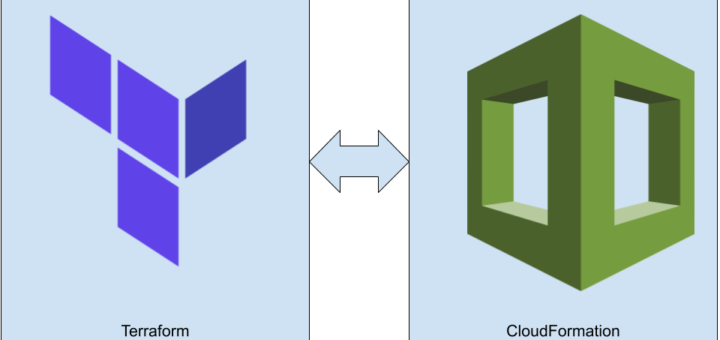Despite my ambivalent feeling about CloudFormation I use it a lot, but managing stacks through the Console is a pain. Fortunately, this service enjoys the same CLI support most other ones do, so it is just a matter of scripting to make it more developer-friendly.
There are several projects that provide a better experience from the terminal, but for simple needs I prefer simple tools. Here you can find a couple of what I use regularly for various common tasks.
What Is the CloudFormation Command Line Interface?
The CloudFormation Command Line Interface (CLI) is an open-source tool that enables you to develop and test AWS and third-party resources, and register them for use in AWS CloudFormation. The CloudFormation CLI provides a consistent way to model and provision both AWS and third-party resources through CloudFormation.
Note: In all the examples I use $STACK_NAME variable as the current stack name. You can set it by defining it as follows:
export STACK_NAME=stack1
Regions
Since CloudFormation is region-specific, each region provides an isolated environment. To change the region, either specify it for the aws command:
aws --region us-west-1 cloudformation ...
or define the AWS_DEFAULT_REGION environment variable:
export AWS_DEFAULT_REGION="us-west-1"
Deploy
The most used use-case is to deploy a template file to a new stack or update an existing one. You can use the deploy command for these tasks:
aws cloudformation deploy \
--template-file cloudformation.yml \
--capabilities CAPABILITY_IAM \
--stack-name $STACK_NAME
It needs these parameters at the minimum:
template-filestack-name
In this case, I defined cloudformation.yml as the template and $STACK_NAME as the name of the new stack.
Capabilities
You may notice the --capabilities argument of the above command. This is used to explicitly acknowledge that the stack creates IAM resources. There are 2 possible values: CAPABILITY_IAM and CAPABILITY_NAMED_IAM. The latter is required when you define a name for an IAM resource, for example, the RoleName:
LambdaExecutionRole:
Type: AWS::IAM::Role
Properties:
RoleName: my_role
Parameters
When a stack requires parameters, you can supply them like this:
--parameter-overrides "PARAMETER1=value1" "PARAMETER2=value2"
Changesets
Under the hood, the deploy command does 2 things: it creates a changeset that describes what to do, then executes it. To skip the second one, use this flag:
--no-execute-changeset
Instead of a full deploy cycle, it stops when the changeset is created:
Waiting for changeset to be created..
Changeset created successfully. Run the following command to review changes:
aws cloudformation describe-change-set --change-set-name <arn>
After the changeset is ready, view it with the command:
aws cloudformation describe-change-set \
--change-set-name <arn>
It gives back a lot of information, and usually, it’s enough to see what resources are changed. To filter for this, define a query:
aws cloudformation describe-change-set \
--change-set-name <arn> \
--query "Changes[].ResourceChange"
It gives back a smaller JSON describing how each resource will be affected when the changeset is executed:
[
{
"Action": "Remove",
"LogicalResourceId": "LambdaApiGatewayInvoke",
"PhysicalResourceId": "stack1-LambdaApiGatewayInvoke-1H6XSIBWPT9MB",
"ResourceType": "AWS::Lambda::Permission",
"Scope": [],
"Details": []
},
{
"Action": "Add",
"LogicalResourceId": "LambdaApiGatewayInvoke2",
"ResourceType": "AWS::Lambda::Permission",
"Scope": [],
"Details": []
}
]
Review changes before execution
It is a good practice to review what will be changed before actually executing them, especially when updating a critical stack. Let’s construct such script!
It needs to perform 4 steps:
- Create a new changeset (
deploy --no-execute-changeset) - Get the changeset Arn (
list-change-sets) - Describe the changeset (
describe-change-set) - Cleanup (
delete-change-set)
The 2 missing steps are (2) and (4).
To get the last changeset’s Arn for a given stack:
aws cloudformation list-change-sets \
--stack-name $STACK_NAME | \
jq -r '.Summaries |
sort_by(.CreationTime) |
.[-1].ChangeSetId
'
And to delete a changeset:
aws cloudformation delete-change-set \
--change-set-name $CHANGESET
With the above building blocks, this rather complex script can check what a template would change:
CHANGESET=$( \
aws cloudformation deploy \
--template-file cloudformation.yml \
--capabilities CAPABILITY_IAM \
--stack-name $STACK_NAME \
--no-execute-changeset > /dev/null && \
aws cloudformation list-change-sets \
--stack-name $STACK_NAME | \
jq -r '.Summaries |
sort_by(.CreationTime) |
.[-1].ChangeSetId') && \
aws cloudformation describe-change-set \
--change-set-name $CHANGESET \
--query "Changes[].ResourceChange" && \
aws cloudformation delete-change-set \
--change-set-name $CHANGESET
Events
To get the events related to a given stack, use this command:
aws cloudformation describe-stack-events \
--stack-name $STACK_NAME
It gives back a large JSON, detailing what happened to each resource:
{
"StackEvents": [
"StackId": "arn:aws:cloudformation:us-west-1:757253985935:stack/stack1/22059b00-6a88-11e9-b3cd-50d5caff88fd",
"EventId": "3b11a760-6a88-11e9-ba0c-02e6681d586c",
"StackName": "stack1",
"LogicalResourceId": "stack1",
"PhysicalResourceId": "arn:aws:cloudformation:us-west-1:757253985935:stack/stack1/22059b00-6a88-11e9-b3cd-50d5caff88fd",
"ResourceType": "AWS::CloudFormation::Stack",
"Timestamp": "2019-04-29T14:08:15.025Z",
"ResourceStatus": "CREATE_COMPLETE"
},
{
"StackId": "arn:aws:cloudformation:us-west-1:757253985935:stack/stack1/22059b00-6a88-11e9-b3cd-50d5caff88fd",
"EventId": "LambdaApiGatewayInvoke-CREATE_COMPLETE-2019-04-29T14:08:12.548Z",
"StackName": "stack1",
"LogicalResourceId": "LambdaApiGatewayInvoke",
"PhysicalResourceId": "stack1-LambdaApiGatewayInvoke-1H6XSIBWPT9MB",
"ResourceType": "AWS::Lambda::Permission",
"Timestamp": "2019-04-29T14:08:12.548Z",
"ResourceStatus": "CREATE_COMPLETE",
"ResourceProperties": "{\"FunctionName\":\"arn:aws:lambda:us-west-1:757253985935:function:stack1-LambdaFunction-FLV1VGO5J08S\",\"Action\":\"lambda:InvokeFunction\",\"SourceArn\":\"arn:aws:execute-api:us-west-1:757253985935:v2510wqve1/*/*/*\",\"Principal\":\"apigateway.amazonaws.com\"}"
},
...
}
This contains all the informations, but it is hard to get an overview what happened to what. To extract the valuable data and format it to a columnar format, use this snippet:
aws cloudformation describe-stack-events \
--stack-name $STACK_NAME | \
jq -r '.StackEvents[] |
"\(.Timestamp | sub("\\.[0-9]+Z$"; "Z") | fromdate | strftime("%H:%M:%S") ) \(.LogicalResourceId) \(.ResourceType) \(.ResourceStatus)"
' | column -t
This shows a table with less information but that is easier to get a glimpse of the events:
14:08:15 stack1 AWS::CloudFormation::Stack CREATE_COMPLETE
14:08:12 LambdaApiGatewayInvoke AWS::Lambda::Permission CREATE_COMPLETE
14:08:07 ApiGatewayDeployment AWS::ApiGateway::Deployment CREATE_COMPLETE
14:08:07 ApiGatewayDeployment AWS::ApiGateway::Deployment CREATE_IN_PROGRESS
Note: timezone is not supported by jq at the moment, so it shows the time in UTC.
Watch events
To see how things unfold near real-time, use watch:
watch "aws cloudformation \
describe-stack-events \
--stack-name $STACK_NAME | \
jq -r '.StackEvents[] |
\"\\(.Timestamp | sub(\"\\\\.[0-9]+Z$\"; \"Z\") | fromdate | strftime(\"%H:%M:%S\") ) \\(.LogicalResourceId) \\(.ResourceType) \\(.ResourceStatus)\"
' | column -t"
Deploy and watch the events
When I deploy something using the AWS Console, I just press refresh every other second to see how the resources are appearing at my behest. The beauty of the CLI is that I don’t need to manually click.
To deploy a stack and get the events refreshed automatically, use:
(aws cloudformation deploy \
--template-file cloudformation.yml \
--capabilities CAPABILITY_IAM \
--stack-name $STACK_NAME > /dev/null & \
) && watch "aws cloudformation describe-stack-events \
--stack-name $STACK_NAME | \
jq -r '.StackEvents[] |
\"\\(.Timestamp | sub(\"\\\\.[0-9]+Z$\"; \"Z\") | fromdate | strftime(\"%H:%M:%S\") ) \\(.LogicalResourceId) \\(.ResourceType) \\(.ResourceStatus)\"
' | column -t"
List
To get a list of the stacks in the current region, use:
aws cloudformation list-stacks | jq -r '.StackSummaries[] |
select(.StackStatus != "DELETE_COMPLETE") |
"\(.StackName) \(.LastUpdatedTime) \(.StackStatus)"
' | column -t
Deleted stacks are shown for some time so we need to filter them out.
stack2 2019-04-29T14:32:00.614Z CREATE_COMPLETE
stack1 2019-04-29T14:07:39.159Z CREATE_COMPLETE
As usual, this can be watched, which can be useful when you deploy/delete multiple stacks:
watch "aws cloudformation list-stacks | \
jq -r '.StackSummaries[] |
select(.StackStatus != \"DELETE_COMPLETE\") | \"\(.StackName) \(.LastUpdatedTime) \(.StackStatus)\"
' | column -t"
Delete
Stack deletion is easy with this script:
aws cloudformation delete-stack --stack-name $STACK_NAME
List resources
To list the resources managed in a stack, use:
aws cloudformation list-stack-resources \
--stack-name $STACK_NAME | \
jq -r '.StackResourceSummaries[] |
"\(.LogicalResourceId) \(.ResourceType) \(.ResourceStatus)"
' | column -t
This prints in a columnar format, extracted from the JSON the AWS CLI returns:
ApiGateway AWS::ApiGateway::RestApi CREATE_COMPLETE
ApiGatewayDeployment AWS::ApiGateway::Deployment CREATE_COMPLETE
ApiGatewayMethod AWS::ApiGateway::Method CREATE_COMPLETE
LambdaApiGatewayInvoke AWS::Lambda::Permission CREATE_COMPLETE
LambdaExecutionRole AWS::IAM::Role CREATE_COMPLETE
LambdaFunction AWS::Lambda::Function CREATE_COMPLETE
ProxyResource AWS::ApiGateway::Resource CREATE_COMPLETE
As usual, it can be watched:
watch "aws cloudformation list-stack-resources \
--stack-name $STACK_NAME | \
jq -r '.StackResourceSummaries[] |
\"\(.LogicalResourceId) \(.ResourceType) \(.ResourceStatus)\"
' | column -t"
Deploy and watch resources
To watch the resources during a deploy, you can combine the above script with the deployment:
(aws cloudformation deploy \
--template-file cloudformation.yml \
--capabilities CAPABILITY_IAM \
--stack-name $STACK_NAME > /dev/null & \
) && watch "aws cloudformation list-stack-resources \
--stack-name $STACK_NAME | \
jq -r '.StackResourceSummaries[] |
\"\(.LogicalResourceId) \(.ResourceType) \(.ResourceStatus)\"
' | column -t"
Outputs
When you want to use the outputs of a stack, the AWS CLI returns them as an array of objects. To extract an output based on its name, use jq’s select:
aws cloudformation describe-stacks \
--stack-name $STACK_NAME | \
jq -r '.Stacks[0].Outputs[] |
select(.OutputKey == "URL") |
.OutputValue
'