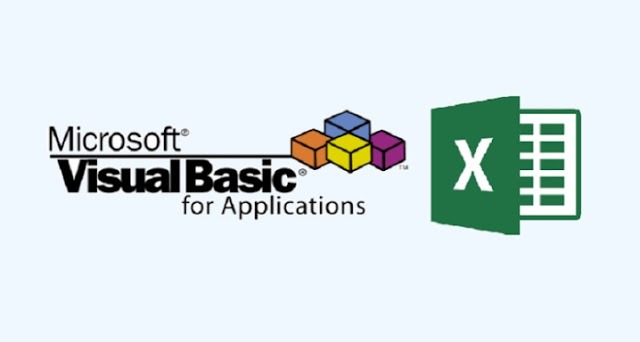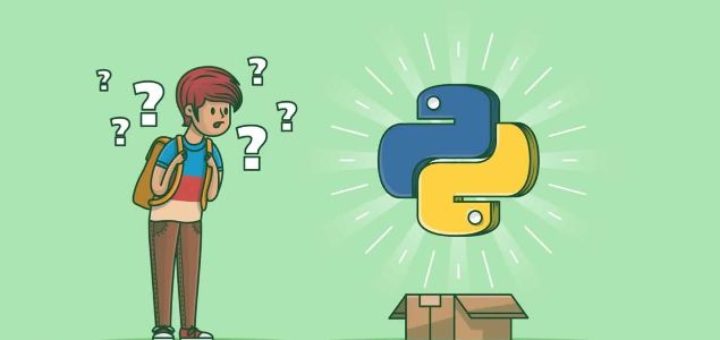When programming using VBA, there are few important objects that a user would be dealing with.
- Application Objects
- Workbook Objects
- Worksheet Objects
- Range Objects
Application Objects
The Application object consists of the following −
- Application-wide settings and options.
- Methods that return top-level objects, such as ActiveCell, ActiveSheet, and so on.
Example
'Example 1 : Set xlapp = CreateObject("Excel.Sheet") xlapp.Application.Workbooks.Open "C:test.xls" 'Example 2 : Application.Windows("test.xls").Activate 'Example 3: Application.ActiveCell.Font.Bold = True
Workbook Objects
The Workbook object is a member of the Workbooks collection and contains all the Workbook objects currently open in Microsoft Excel.
Example
'Ex 1 : To close Workbooks Workbooks.Close' Ex 2 : To Add an Empty Work Book Workbooks.Add 'Ex 3: To Open a Workbook Workbooks.Open FileName:="Test.xls", ReadOnly:=True' Ex : 4 - To Activate WorkBooks Workbooks("Test.xls").Worksheets("Sheet1").Activate
Worksheet Objects
The Worksheet object is a member of the Worksheets collection and contains all the Worksheet objects in a workbook.
Example
'Ex 1 : To make it Invisible Worksheets(1).Visible = False' Ex 2 : To protect an WorkSheet Worksheets("Sheet1").Protect password:=strPassword, scenarios:=True
Range Objects
Range Objects represent a cell, a row, a column, or a selection of cells containing one or more continuous blocks of cells.
'Ex 1 : To Put a value in the cell A5 Worksheets("Sheet1").Range("A5").Value = "5235"' Ex 2 : To put a value in range of Cells Worksheets("Sheet1").Range("A1:A4").Value = 5